Ever wondered, "How can I easily sync my Android phone messages to my computer running Windows 10?" Whether you're looking to keep track of important conversations or just prefer typing responses on a larger screen, there are simple ways to achieve this.
From using built-in features like Microsoft’s Phone Link to third-party apps, syncing your text messages has never been easier. In this guide, we'll explore six efficient methods to sync Android phone messages to a computer running Windows 10, ensuring you can manage your messages seamlessly from any device.
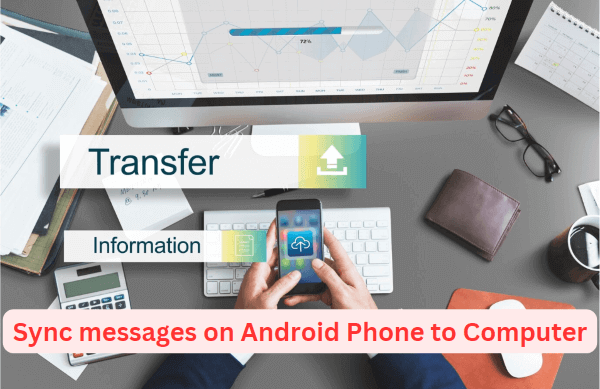
How to Sync Android Phone Messages to Computer?
Suppose you are busy with your laptop or computer and unable to use your phone. There is nothing to worry about. We have brought you a perfect method how to sync android phone messages to computer windows 10 or any other version of computer. Similarly, if you are using more than one phone at a time. You can also sync text messages Among all your devices. However, some pre-conditions need to be fulfilled before sync text messages Android.
1MoniMaster Pro
The best and easiest way to sync Android phone messages to computer Windows 10 is using MoniMaster Pro software. You can use it as a parental control app to keep check on your children, partner, or employees. Before using MoniMaster the following preconditions need to be followed.
Preconditions:
- Access to Internet connection of all devices that you want to sync messages on.
- To sync Android phone messages to computer Windows 10 Or any other version first, you have to sign up for a MoniMaster Pro account.
Steps:
- Buy the MoniMaster Pro Plan and download and install the app.
- Download the MoniMaster Pro app and follow the setup guide.
- Sync text messages Android using the MoniMaster Pro app is Verification. Once verification is completed, You will be able to sync messages on all devices including Computers using MoniMaster Pro.

- Real-time location tracking, allowing users to view the exact GPS location.
- Track browsing history and app usage, ensuring comprehensive oversight.
- Remote control and data export for in-depth analysis.
- Monitor popular social media platforms like WhatsApp, Facebook, and more.
2Google Messages App
If you want to access messages on different devices such as Android Phones, PC, and Tablet. Then this is one of the best methods to opt for. It is a one-stop solution to sync messages. Make sure the following conditions are fulfilled when using this method.
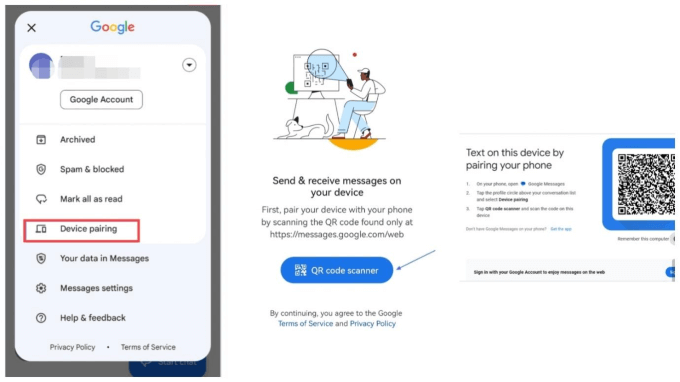
Preconditions:
- Make sure the same Google account is signed in on all devices you want to sync messages on.
- Make sure that Google Messaging App is your Default messaging app for viewing messages.
Steps:
- On your smartphone device go to the Google Messaging App and Sign in.
- Now the device on which you want to sync messages go to the website messages.google.com.web
- At the top right corner of your Android phone click on the profile icon and then tap Device paring.
- Scan the QR Code on the other website.
- Once the connection is established it will redirect and sync messages between the two devices.
- The syncing process is in real-time.
- Support multiple devices such as smartphones, PC, and Tablets
- Setup is easy and Free
- Storage for messages is limited
- This method requires Google account authentication.
3Google Voice
If you want continuous syncing of all your contacts on multiple devices. Google Voice app is the best option for you. Following preconditions are necessary For this service.
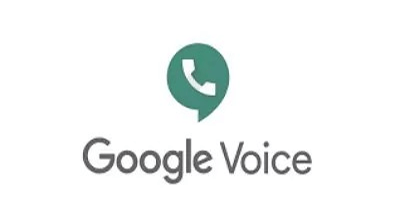
Preconditions:
- Subscribe to Google Voice Services.
- This service is available only in the USA.
Steps:
- Download and install the Google Voice application on your Android Phone.
- Now open the App and sign in to your Google Account.
- Go to the Setting menu of Google Voice & enable Text Messaging.
- Easy to sync store and backup messages on Android and other devices.
- It allows you to manage messages by using a single app.
- You can receive notifications and share computer files too.
- The feature works in unites States only.
- Managing multiple devices with a single Google Account can lead to data leakage.
- Some devices may not support this feature.
4Carrier's Services
Some carriers also offer the facility sync text messages on multiple devices. If you are a Verizon, AT&T, T mobile, or Sprint user. You can sync messages in the following way.
Preconditions:
Make sure the cellular network that you are using supports and sync messages feature.
How to sync messages on Android Using the Carrier Services feature. Follow the steps mentioned below.
Steps:
- For T Mobile: Download and Install the Digit App. Make sure you are a T-Mobile subscriber. Login to your account and sync messages and other features on multiple devices.
- For Verizon: Verizon users can download and install the Verizon message app from the Play Store. Login and Verify your Verizon account and enable message syncing in the app.
- For AT & T: AT & T users can download the AT & T app from the Play Store. Sign in to your account using AT&T credentials. After login enable and Backup & Sync feature.
- This feature enables you to backup and sync messages on different network carriers.
- After log in to the app, it offers you more features too.
- The service is limited to the carrier.
5Cloud Backup Services
If you want to store your messages for a long time. Cloud backup service is the best way to use it. Different cloud services are available for Android such as Samsung Cloud, Vivo Cloud MI Cloud, and Google Drive. Here we will discuss Google Drive backup services in detail.
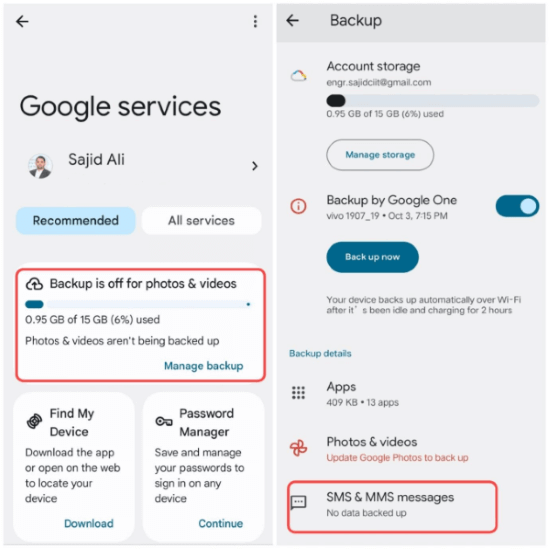
Preconditions:
- Make sure you own the cloud account logged on your phone.
- You have enough cloud storage.
Steps:
- On Android Phone open the Settings Menu.
- Now tap Google > Backup > Backup Now.
- Backup all your messages to Google Drive.
- You will be notified once the backup is completed.
- Free method.
- Real-time syncing.
- Protect Data lose
- Limited Storage.
- Risk of Data and privacy leakage
- Internet Availability is a must for syncing and downloading backup.
6Cloud Messaging Services
If you are looking for message sync service on different devices. You can use Cloud Messaging services. This feature is available for smartphones, tablets as well s PC. The message sync process is in real-time and instant.
Preconditions:
For Cloud messaging services Internet is mandatory. Make sure you use the latest version of the App you looking for cloud messaging services. You can sync messages on multiple devices.
Steps:
- Choose a Cloud messaging service i.e. Google Messages, Pushbolt, etc.
- Download the app, create & sign in to your account.
- Grant permission to read and sync messages
- This method allows you to access and manage messages on multiple devices.
- Offer cross-platform compatibility.
- Offer real-time syncing.
- Allow file sharing
- The method seems complex for newbies.
- Risk of data leakage.
- Limited storage.
FAQs about Sync Text Messages On Android
1Can I sync messages between two Android phones?
Yes. You can sync text messages on two or more than two Android Phones. You can either use Third-party apps such as MoniMaster, or use other methods like Cloud Messaging services, Cloud Backup Services, or Carrier messages and Google messages.
2Why is Google Messages not syncing?
If your Google Messages do not sync. There might be Internet connectivity issues, Account Authentication, device compatibility, or App permission issues. Some other issues might include storage limits, App version, and cache memory problems.
3How do I link SMS to another phone?
In four different ways, you can link SMS to another Phone. We already discussed it in detail. You can use third-party apps such as MoniMaster Pro, cloud Messaging services, Cloud Backup Services, or Carrier messages and Google messages to link sms to another phone.
Conclusion:
In this article, we briefly discussed how to transfer messages from one phone to another. And how to sync Android phone messages to computer Windows 10. We discussed six different methods of how to sync messages on Android. Using of Third Party apps is one of the best ways to sync text messages. Download the MoniMaster Pro App now and sync your text messages on Android Phone, Tablet, or Pc.

















