Are you interested in starting a YouTube channel for kids? Creating a YouTube channel can be a great way to engage and entertain young viewers. However, it's important to ensure a safe and age-appropriate experience for children.
In this article, we will explore the steps to start a YouTube channel for kids and discuss how to set YouTube parental controls to protect them from inappropriate content.
Part 1: Benefits of YouTube Videos for Kids
YouTube videos have become an integral part of children's digital experiences, offering a wide range of educational and entertaining content. In this section, we will explore the numerous benefits that YouTube videos can provide for kids:
Creative and Imaginative Play:
YouTube videos for kids often showcase imaginative play scenarios, where children can immerse themselves in a world of make-believe. From role-playing to storytelling, these videos encourage children to engage their creativity and expand their imaginations.

Language Development:
Watching YouTube videos can greatly contribute to a child's language development. Many channels focus on teaching vocabulary, pronunciation, and storytelling, exposing children to new words and concepts in an engaging manner.
Skill Development:
YouTube videos cater to a wide range of interests and skills, providing opportunities for children to develop various abilities. Channels dedicated to science experiments, art and crafts, coding tutorials, and music lessons can inspire and nurture specific talents.
The benefits of YouTube videos for kids extend beyond entertainment. In the following sections, we will explore how to start a YouTube channel for kids.
Part 2: How to Start a YouTube Channel for Kids?
So, you are ready to embark on the journey of starting a YouTube channel for kids! This section will guide you through the essential steps to set up your channel and optimize its visibility.
Step 1. Set Up Your YouTube Channel:
To begin, create a YouTube account dedicated to your kid-friendly channel. Choose a channel name that aligns with your content and resonates with your target audience. Personalize your channel by uploading a captivating channel banner and selecting an appealing profile picture. Customizing your channel layout and settings will help establish a visually appealing and professional-looking online presence.
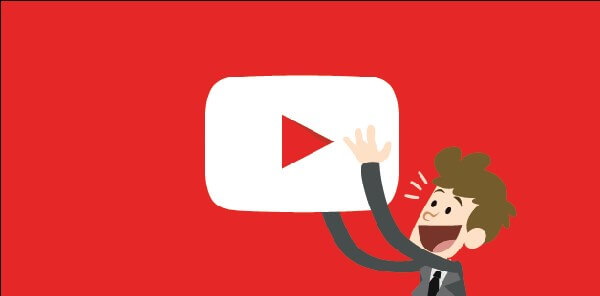
Step 2. Optimize Video Metadata:
When uploading videos to your channel, pay attention to video metadata. Craft descriptive titles that accurately represent the content of your videos. Utilize relevant keywords in your video descriptions to improve search visibility and attract your target audience. Additionally, include appropriate tags that further define your content and aid discoverability.
Step 3. Promote and Collaborate:
Promotion is key to gaining visibility for your YouTube channel. Utilize social media platforms, such as Facebook, Instagram, and Twitter, to share your channel and engage with potential viewers. Leverage your website or blog if you have one, providing links to your YouTube content. Collaborating with other kid-friendly YouTubers through cross-promotion or joint videos can help expand your reach and attract new subscribers.
However, while focusing on these aspects, it's crucial to prioritize the implementation of parental control measures. In the following sections, we will introduce MoniMaster, an effective tool for setting YouTube parental controls, ensuring a safe and secure viewing experience for young audiences.
Part 3: How to Set YouTube Parental Controls?
MoniMaster offers a range of advantages when it comes to putting parental controls on YouTube channels. Advantages of Using MoniMaster to put parental controls on YouTube channels:
1. YouTube Location Tracking:
MoniMaster offers the ability to track the location of the device on which YouTube is being accessed. This feature enables parents to ensure that their children are viewing YouTube content in safe and designated areas, such as their home or educational institutions.
2. YouTube Remote Control:
With MoniMaster, parents can remotely control the YouTube application on their child's device. This includes features like pausing, stopping, or limiting the duration of YouTube usage. Such control allows parents to manage and regulate the screen time and prevent excessive exposure to YouTube videos.

3. View YouTube Browsing History:
MoniMaster provides access to the YouTube browsing search history of the monitored device. This allows parents to review the videos their child has watched and gain insights into their viewing habits. By understanding their preferences, parents can make informed decisions about content appropriateness and address any concerns or issues that may arise.
4. YouTube Data Export:
MoniMaster enables parents to export YouTube data from the monitored device. This feature is particularly useful for analysis purposes, as it allows parents to gain a comprehensive understanding of their child's YouTube usage patterns, including the frequency of access, types of videos watched, and overall viewing trends.
In the next section, we will explore how to install and use MoniMaster to set up YouTube parental controls effectively.
How to Set YouTube Parental Controls By MoniMaster?
With MoniMaster, you can implement effective controls and restrictions on YouTube channels, promoting a secure and appropriate viewing environment for your children. Installing and setting up MoniMaster involves the following three specific steps:
Step 1. Create an Account:
Begin by creating an account on the MoniMaster website. Provide the required information and choose a suitable subscription plan based on your needs.
Step 2. Follow the Setup Guide
After creating an account, you will receive instructions on how to set up MoniMaster on the target device. Follow the guide carefully to ensure successful installation.
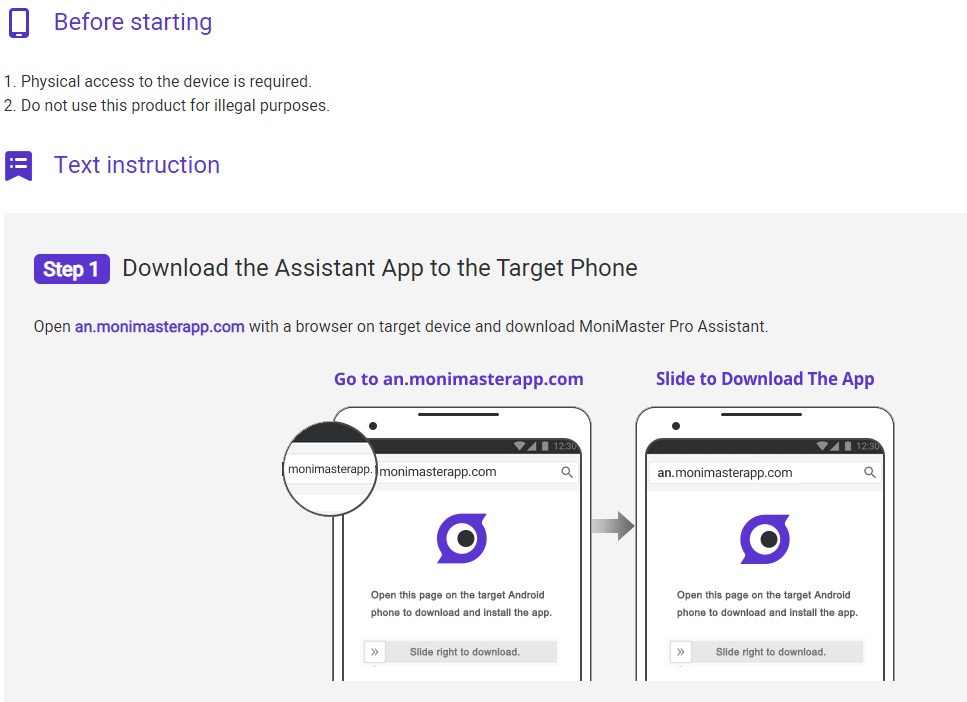
Step 3. Start Monitoring on The Dashboard (Set YouTube Parental Controls):
- Once the MoniMaster app is successfully installed on the target device, you can start monitoring the device's activities from the MoniMaster dashboard.
- To set YouTube parental controls specifically, navigate to the YouTube section or filter within the dashboard. MoniMaster provides specific controls and settings related to YouTube usage.
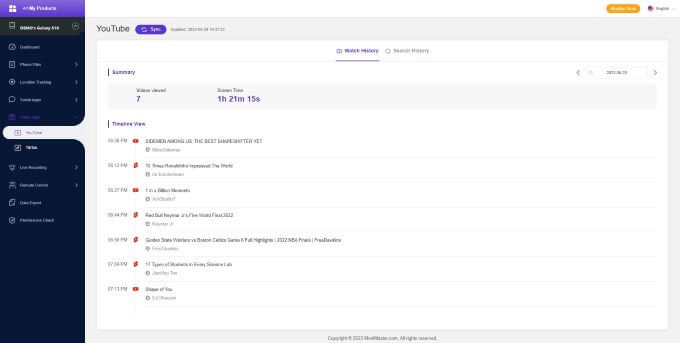
Part 5: FAQs about Starting a YouTube Channel
How do I start a YouTube channel and get paid?
Starting a YouTube channel involves creating an account, uploading quality content, and growing your subscriber base. To monetize your channel and earn revenue, you need to meet YouTube's Partner Program requirements, such as reaching 1,000 subscribers and 4,000 watch hours within the past 12 months.
Is it free to have a YouTube channel?
Yes, it is free to create and have a YouTube channel. YouTube provides a platform for individuals to upload and share videos without any cost. However, there are optional features and services, such as YouTube Premium, which offer additional benefits but come with a subscription fee.
Can I control what my child watches on YouTube with MoniMaster?
Yes, with MoniMaster, you can control what your child watches on YouTube. MoniMaster provides features such as content filtering and viewing history monitoring. You can customize restrictions, set time limits, block specific channels or videos, and ensure a safer and more controlled YouTube experience for your child.
Conclusion
Starting a YouTube channel for kids can be a rewarding and educational experience, but ensuring a safe and enriching environment is paramount. By exploring the benefits of YouTube videos for children, understanding how to start a YouTube channel, and utilizing parental control tools like MoniMaster , parents can foster creativity, regulate content, and safeguard their child's online experience.
















