Ensuring a safe online experience for kids on Discord is essential. With the right parental controls, parents can have peace of mind. This essay provides a concise guide on how to set up effective parental controls in Discord, safeguarding children from potential online risks.
- Part 2: How to Set Parental Controls in Discord?
- Part 3: Setting up Parental Controls in Discord with MoniMaster
- Part 4: Step-by-Step Instructions on Installing and Using MoniMaster to Monitor Discord
- Part 5: FAQs about Setting Parental Controls in Discord for Kids
Part 1: What is Discord?
Discord is a popular communication platform:
At its core, Discord is a widely used communication platform designed for creating communities and facilitating real-time interaction among users.
Discord caters to gamers and enthusiasts:
Originally developed with gamers in mind, Discord has grown into a versatile platform that attracts a diverse range of enthusiasts.
Risks and Concerns Associated with Children Using Discord
Parents should be vigilant and address these issues to ensure a safer online experience:
Exposure to inappropriate content:
Discord's open nature and vast user-generated content can expose children to explicit language, discussions, or media that are not suitable for their age.
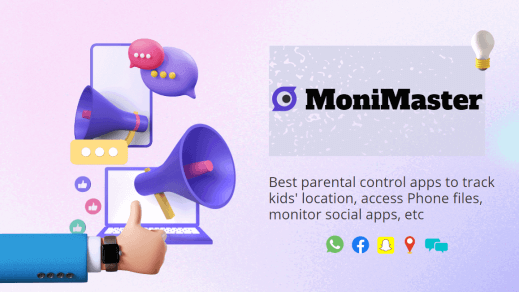
Online predators and cyberbullying:
The anonymity and ease of communication on Discord can attract online predators and expose children to potential dangers.
Addiction and excessive screen time:
Discord's engaging features can lead to excessive screen time and potentially contribute to addictive behaviors, affecting children's well-being, sleep patterns, and overall productivity.
Part 2: How to Set Parental Controls in Discord?
Here is how to set parental controls in Discord by just following these 3 methods:
Ways 1. Create a Restricted Server
One effective way to set parental controls in Discord and hide text messages is by creating a restricted server exclusively for your child. By doing so, you have control over who can join and interact with them. To create a restricted server and hide text messages, navigate to your server settings, select "Moderation," and enable features like age gating, verification, and manual approval for new members.

Way 2. Limit or Disable Direct Messages (DMs)
Discord allows users to send direct messages to each other privately. To protect your child from unsolicited messages or potential online predators, you can limit or disable direct messages. Go to User Settings, Privacy & Safety, and under the Direct Messages section, choose the appropriate option that suits your child's age and level of privacy.
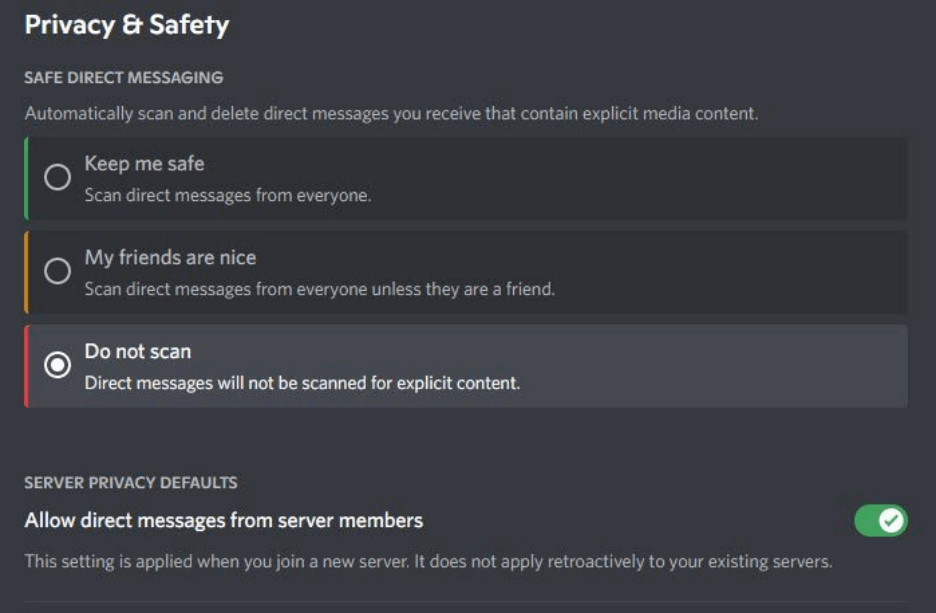
Way 3. Use Third-Party Monitoring Software:
Another option to enhance parental controls in Discord is by utilizing third-party monitoring software such as MoniMaster . These monitoring tools allow you to track your child's Discord activities, including chat logs, message content, and friend lists. With MoniMaster, you can gain insights into your child's interactions and address any potential concerns proactively.

Part 3: Setting up Parental Controls in Discord with MoniMaster
Now, follow me to discover how MoniMaster provides invaluable features such as content filtering, real-time screenshots, keyword alerts, and account restrictions, for Discord monitor and enabling parents to safeguard their child's digital interactions with ease and peace of mind.
Content Filtering:
MoniMaster provides parents with the ability to view text messages sent and received on Discord, allowing them to stay informed about their child's conversations and online activities. With MoniMaster, parents can not only implement content filtering to protect their children from accessing inappropriate or mature content on Discord but also monitor and view the text messages that are being exchanged.
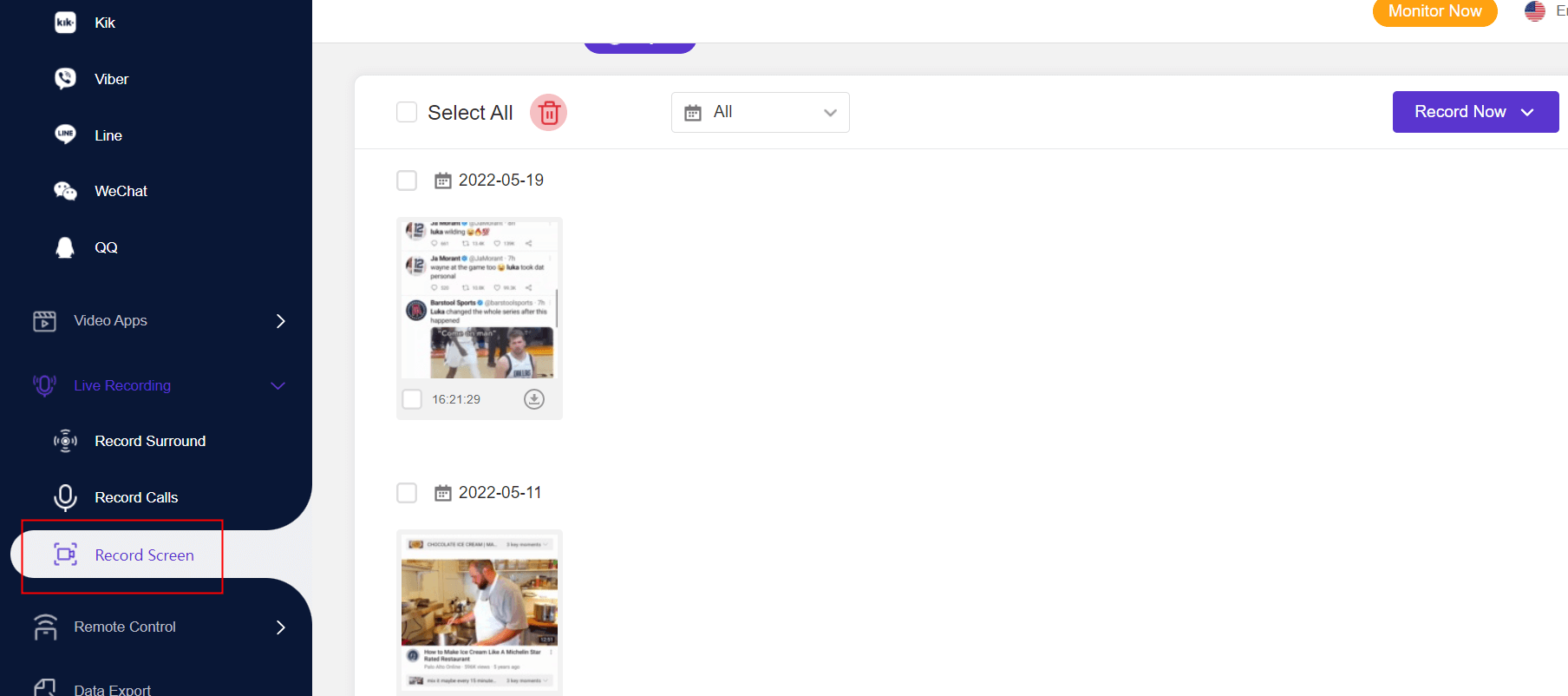
Real-time Screenshots:
Parents can capture real-time screenshots of their child's Discord activities, allowing them to monitor conversations and identify potential risks. Capture and Discord monitor your child's Discord activities through real-time screenshots provided by MoniMaster.
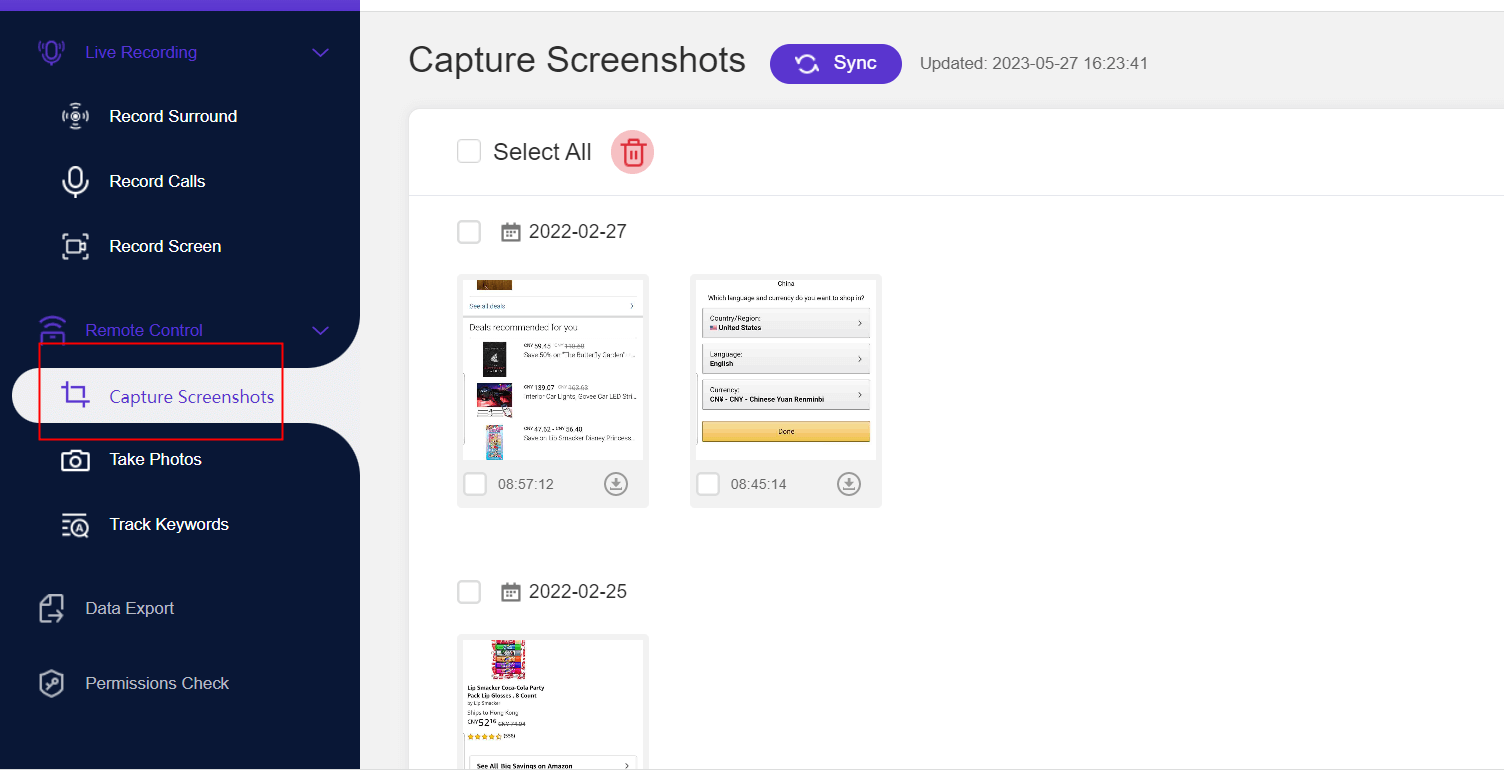
Keyword Alerts:
Set up keyword alerts on MoniMaster to receive notifications when specific terms are mentioned in chats, and easily access and review the call history to gain a comprehensive understanding of your child's Discord usage and interactions.
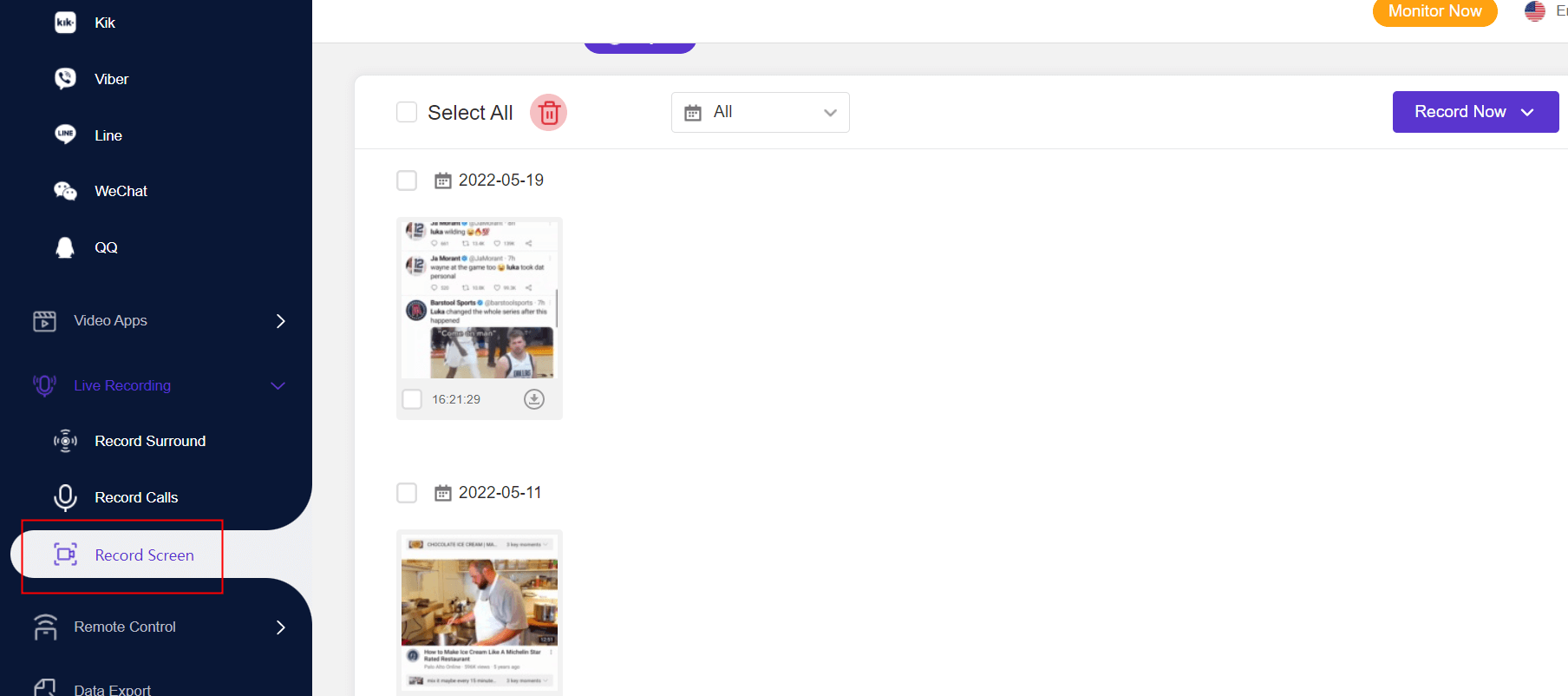
Account Restrictions:
Parents can use MoniMaster to apply account restrictions, such as time limits and app blocking, to manage their child's Discord usage effectively. Utilize MoniMaster to apply account restrictions, including time limits and app blocking, to effectively manage your child's Discord usage.
Part 4: Step-by-Step Instructions on Installing and Using MoniMaster to Monitor Discord
Step 1: Create an Account
Visit the official MoniMaster website and create a new account by providing the necessary details.
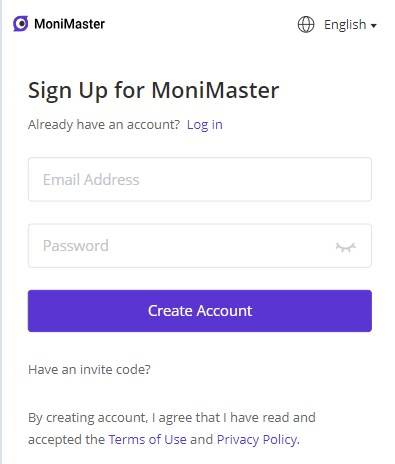
Step 2: Follow the Setup Guide
After logging in to your MoniMaster account, follow the step-by-step setup guide provided. This guide will instruct you on how to download and install the MoniMaster monitoring app on the target device.
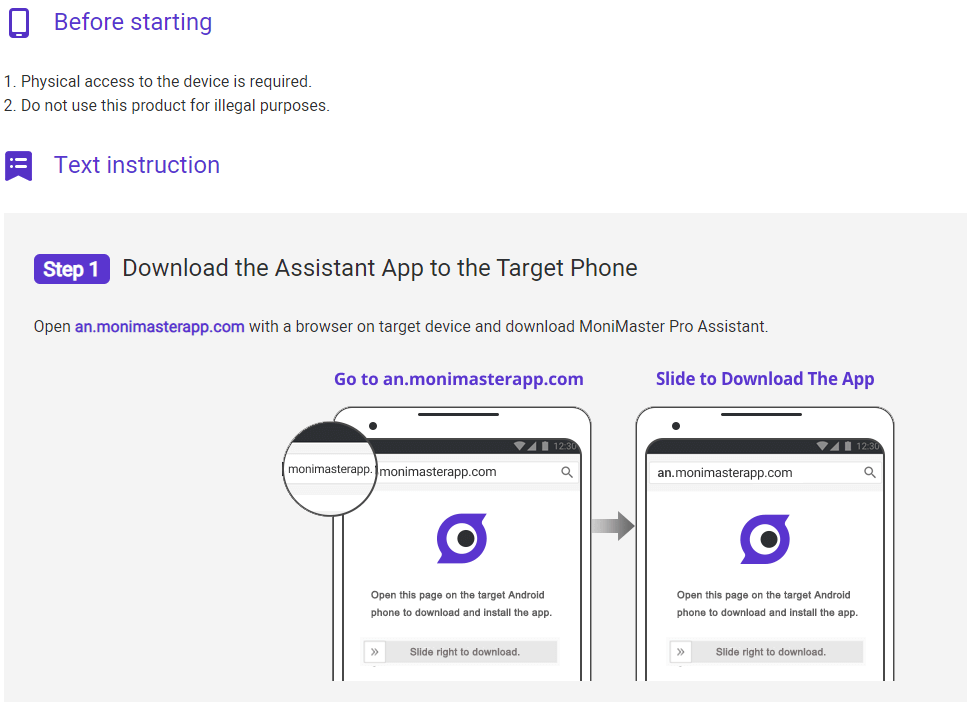
Step 3: Start Monitoring Discord on The Dashboard
Once you have successfully installed the MoniMaster app on the target device, you can begin monitoring your child's Discord usage. Access the MoniMaster dashboard from your own device or computer, and you will find a comprehensive overview of the monitored device's activities, including Discord chats, messages, and more.
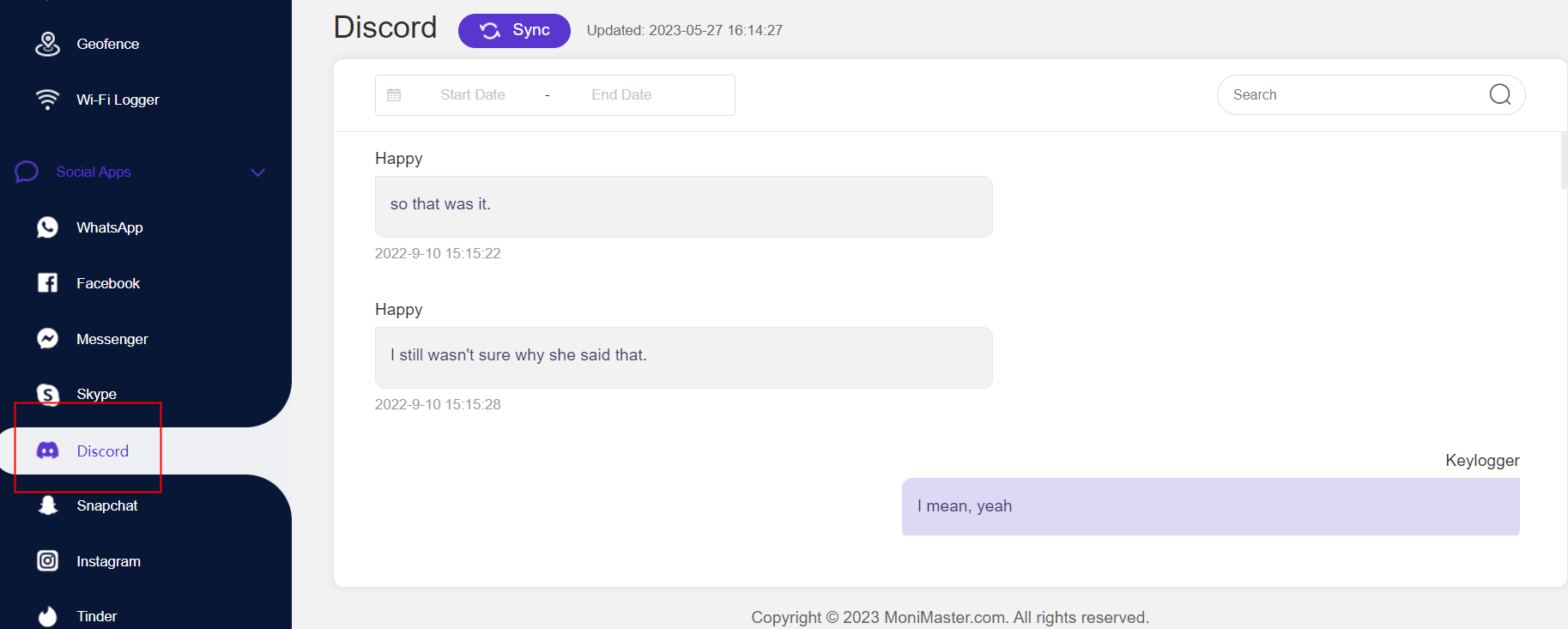
Part 5:FAQs about Setting Parents Controls in Discord for Kids
Does Discord have kids mode?
No, Discord does not have a specific kids mode. However, you can use monitoring software like MoniMaster to implement parental controls and ensure a safer Discord experience for your child.
How do I monitor my kids' Discord messages?
With MoniMaster, you can easily monitor your kids' Discord messages. Install MoniMaster on their device, and it will provide you with access to their Discord chats, allowing you to review conversations and identify any concerning interactions.
Q3: How do I see what my child is doing on Discord?
MoniMaster allows you to see what your child is doing on Discord. By logging into the MoniMaster dashboard, you can view their Discord activities, including messages, friend lists, and any media shared, providing you with a comprehensive overview of their interactions on the platform.
Conclusion
In the vast realm of Discord, where virtual adventures and communities thrive, setting parental controls becomes paramount to ensure the safety and well-being of our young explorers. With MoniMaster , parents gain valuable insights into their child's interactions, enabling them to identify and address potential risks promptly.
















