With the rise of WiFi networks, many users wonder: can you see search history on a WiFi bill? At first glance, the answer seems obvious - no, search history is not included on a monthly internet bill.
However, many users are still concerned that their search history could potentially be tracked through their home WiFi network. Should we be worried about WiFi providers, hackers, or even family members spying on our browsing?
This article will dive into the details surrounding whether search history appears on WiFi bills. We'll uncover who exactly has access to your browsing data and how they can obtain it.
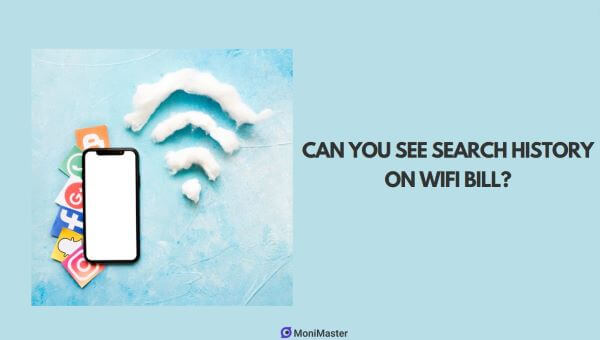
- Can You See Search History On Wifi Bill?
- What Can Wi-Fi Owners See?
- How to See Search History?
- How to See Other's Search History Through Wifi?
- How to Hide Internet Activities from Wi-Fi Owners?
- FAQs and Conclusion
Can You See Search History On Wifi Bill?
The short answer is no - your search history does not show up on your monthly WiFi bill. Internet bills provided by ISPs like Verizon or Comcast only display details about your account and service plan. This includes your subscription package, monthly charges, data usage totals, and any additional fees.
While the bill shows your total bandwidth consumption over the billing cycle, it does not break down the specific webpages, searches, or downloads contributing to that data use.
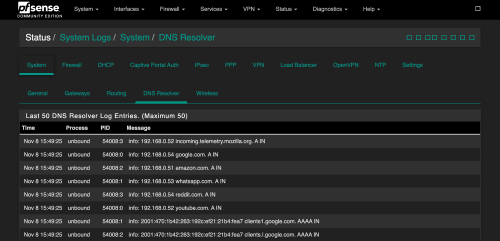
ISPs have the technical capability to monitor your browsing in detail, but this granular internet history is not included on standard customer bills. The WiFi administrator can access search history through the router logs, not via monthly billing statements.
So you can rest assured knowing your personal search terms and activity are not directly visible on your family's WiFi bill each month.
What Can Wi-Fi Owners See?
While your personal search history doesn't appear on WiFi bills, what exactly can WiFi administrators see about your browsing activity?
The owner of the network has the ability to view router activity logs, which can expose more details. Logs may include connected devices, IP addresses, timestamps, traffic to specific sites/URLs, and data usage amounts. More advanced network monitoring tools like Wireshark could even analyze app usage, downloads, messages, and precise webpage content.
However, most standard WiFi routers will simply log basic connection details and DNS requests. This reveals which domains and websites were accessed, but not specific searches or pages visited within HTTPS sites.
Still, DNS records provide website names, frequency and duration of access, and devices utilized. Overall, a tech-savvy WiFi owner can gain significant visibility from router logs, far beyond what appears on the monthly WiFi bill itself. For true search privacy, users should utilize a VPN to encrypt traffic beyond an administrator's reach.

How to See Search History?
While WiFi bills themselves don't reveal search history, there are a couple ways WiFi administrators and users can access search data. The most direct method is by checking the browser history on a connected device. Different browsers will have slightly different procedures for viewing search history:
1Chrome:
Open Chrome and click the three vertical dots in the upper right corner. Hover over "History" and select it. This will display a chronological list of all searches and websites visited.
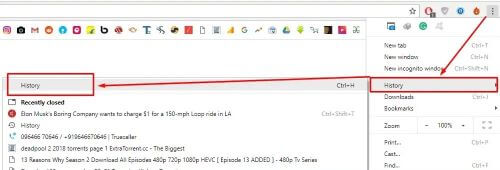
2Firefox:
Click the menu button in the top right and go to "Library", then "History". Firefox will display all browsing history organized by date, which you can search through.
3Microsoft Edge:
Similar to Chrome, click the three horizontal dots for more options, then choose "History". Edge lists all browsing history by date and provides search to find specific items.
4Safari:
On a Mac, click "History" in the top menu bar, then select "Show All History". Safari shows browsing history in a separate window, searchable by date.
Beyond browsers, WiFi admins can view router logs directly through the admin console, as long as they have access privileges. Logs display device connections, traffic destinations, URLs, and other network activity.
For users without admin access, the only way to check search history is via the browser on that particular device. Of course, privacy conscious users can also clear history or use incognito browsing.
How To See Other's Search History Through WiFi Using MoniMaster Pro:
MoniMaster Pro is a comprehensive phone monitoring app that allows parents to discreetly track their children's activities on their smartphones, including monitoring their search history when connected to WiFi.
Steps to See Search History on WiFi using MoniMaster Pro
Step 1. Create an Account
Sign up for an account. Choose the subscription plan based on the target device - Android or iPhone
Step 2. Download and Install
Download and install the MoniMaster Pro app on the target device. Enable all required permissions during installation.
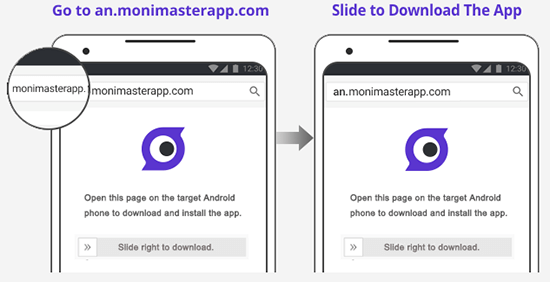
Step 3. Verification and Monitoring Search History
3rd step is to verify the setup. After verification, you will be redirected to the MoniMaster online dashboard. And you are now monitoring search history remotely.
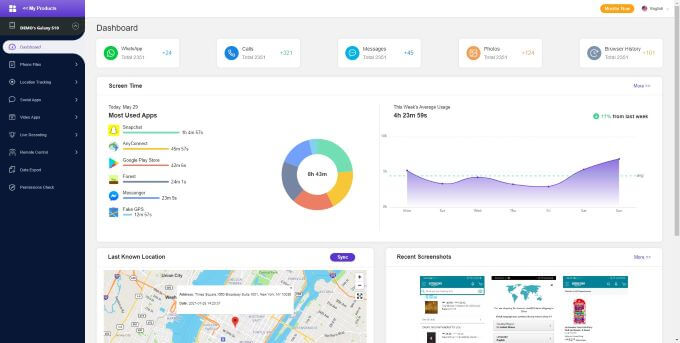
Key Features of MoniMaster Pro:
Here are key features of MoniMaster Pro:
Keylogger: The keylogger records all keystrokes on the target device. It captures searches done in browsers, search engines, and any apps. Allows parents to view everything the child searches for and types.
Remote Access: MoniMaster Pro allows remote access to the target phone's camera. Parents can monitor their child's real-time activities through the camera. They can also view screenshots of the device or live screen feeds.
Social Media Monitoring: MoniMaster Pro allows monitoring of popular social media apps. Parents can see messages, posts, contacts on WhatsApp, Instagram, Snapchat, etc. They can check for inappropriate interactions or content.
Location Tracking: Uses GPS to track locations visited while connected to WiFi. Parents can view where their child goes with location history. Geofencing features can notify parents when child leaves set areas.
Call and Text Logging: Parents can easily track their child's online activities and monitor who they are communicating with in real-time. Parents can check call history online. Timestamps show exactly when calls/texts happened.

MoniMaster Pro enables parents to fully protect children from inappropriate content online and maximize their digital safety. The app runs discretely in the background without the child's knowledge.
How to Hide Internet Activities from Wi-Fi Owners?
There are a few methods users can employ to obscure their internet activity from Wi-Fi owners and network administrators.
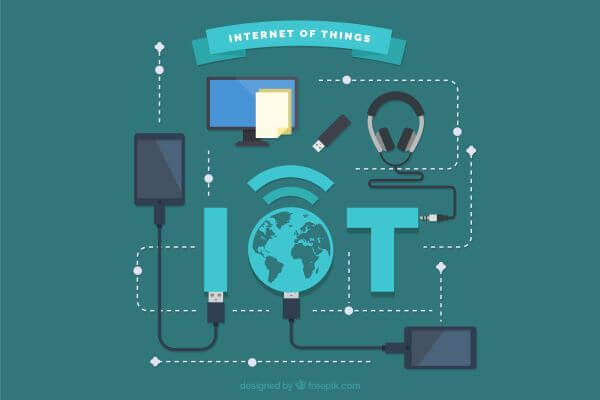
Use a Trusted VPN Service
A VPN encrypts all of your online traffic and routes it through an intermediary server, hiding your browsing history and activity from the Wi-Fi network. Reputable VPNs do not log user data. Look for providers with robust privacy policies when choosing a VPN.
Enable DNS-over-HTTPS
DNS-over-HTTPS secures your DNS requests so that the websites you visit are encrypted. The network owner will not be able to see which sites you access. Enable this setting in your browser or device settings.
Utilize Privacy-Focused Browsers
Browsers like Tor and Firefox focus on user privacy. They minimize tracking and telemetry data that can reveal browsing habits. Using private/incognito browsing also limits local devices from retaining history.
Combining these methods provides multiple layers of privacy protection to better hide your browsing from Wi-Fi owners. However, no solution is completely bulletproof if the network deployer is using advanced monitoring systems.
FAQs about WiFi Bills Search History
Can people see your search history when not on Wi-Fi?
Yes, your internet service provider can view your browsing history through your mobile data when not on Wi-Fi, unless you use a VPN.
Can the WiFi owner see what I search even if I delete it?
Yes, deleting search history on your device does not remove it from the WiFi router logs, which the owner can still access.
Can you see search history on Wi-Fi account?
No, search history is not visible on your Wi-Fi account or monthly bills. However, the WiFi admin can view it through router logs.
Conclusion:
In summary, your personal search history is not included on standard WiFi bills, but network administrators still have technical means to monitor your browsing if they desire.
Using MoniMaster Pro gives parents visibility into their children's search history over WiFi, for their protection. MoniMaster's comprehensive features ensure kids stay safe online.
















