Are you trying to find a way how to see deleted messages on Instagram? Interested in learning about the different methods you can use to view old messages?
If you said yes to both, then you're in luck! This article will teach you five ways how to recover deleted messages on Instagram.
Can You Recover Deleted Messages on Instagram?
Unfortunately, there is no currently available way to recover deleted messages on Instagram. Once a message is deleted, it is gone permanently. This includes direct messages, as well as messages that have been sent in group chats.
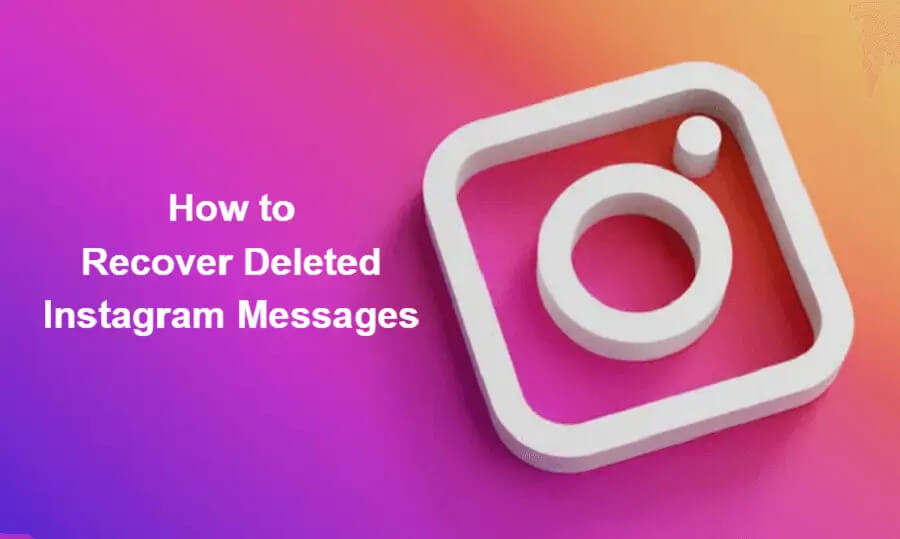
There is no way to retrieve these messages, even if you have a backup of your Instagram data. The only way to view deleted messages is to use a third-party app or service.
How to Recover Deleted Messages on Instagram?
1. See Deleted Messages on Instagram By MoniMaster Pro for Android
As a parent, it's natural to want to protect your children from the dangers of the world. But with the proliferation of mobile devices, it can be difficult to keep track of what your kids are doing online. That's where MoniMaster Pro for Android comes in.
MoniMaster is a parental control app that helps you keep an eye on your kids' Android phones. It tracks your kids' location, prevents social media addiction, and detects inappropriate content. With MoniMaster, you can have peace of mind knowing that your kids are safe when they're using their phones.
Steps for tracking
Follow these simple steps and you can spy on your kid's phone remotely:-
Step 1. Purchase Your Favorite Plan:
First, make sure you have a MoniMaster account and download the MoniMaster app onto your computer.
Step 2. Follow the Setup Guide to finish the Configuration:
On the "My Products" page, you will find the plan you purchased. Click on "Setup Guide" and read the instructions carefully to learn how to download and install the application. The main steps are:
1) Download and install the app on the target device.
2) Sign into your account.
3) Follow all the setup procedures.
Once you have completed these steps, your device will be ready to use!
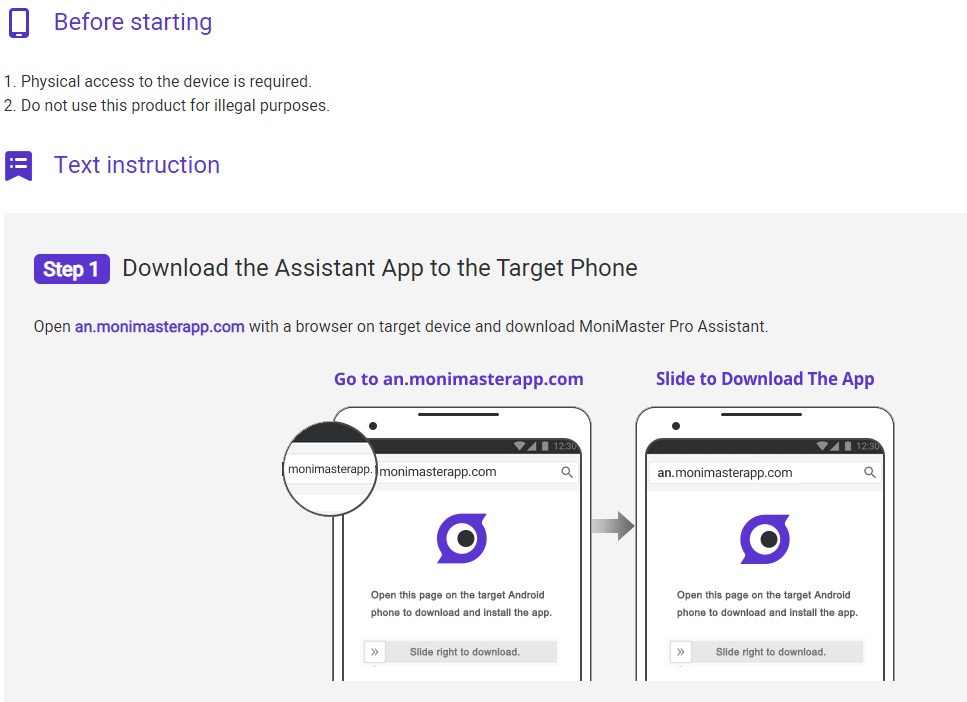
3. Checking Your Setup and Start Tracking Progress on the Dashboard
To ensure that you're able to view the latest data from the target phone on your dashboard, it's important to verify your setup and start monitoring the dashboard.
After completing the setup and installation on the target phone, click on the "Verify Setup" button at the bottom of the guide page.
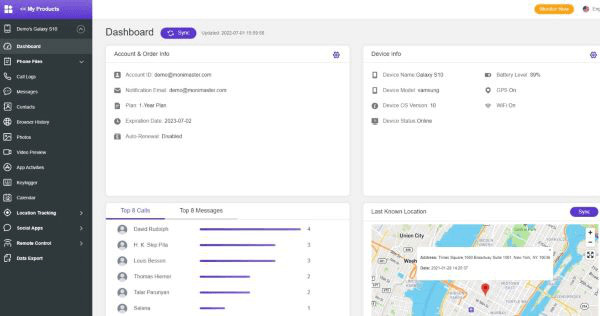
Then, go to your dashboard to view the data. If it's the first time syncing data from the phone to the dashboard, it may take some time to complete. Once it's finished, you can click on the panels on the left side of the dashboard to choose which data you want to check. It's important to keep the target phone stable WiFi so that you're always able to view updated information.
Monimaster is an useful parental control app. It supports Android and iOS devices. Next we introduce Monimaster for Android in detail including its features and installation steps.
If your target one is an iOS user. You can click the "View Demo" button to know more features about iOS Monitoring.
What MoniMaster Pro for Android Can Do?
MoniMaster allows you to read all of the text messages that are sent and received on the target device. You can also see the contact information for each message.
With MoniMaster, you can track your kid's location at any time. You can also set up geofences so that you will be notified if they leave or enter a certain area.
With MoniMaster, you can monitor your kid's social media activity and make sure that they're not spending too much time on their phone.
MoniMaster allows you to view all of the photos and videos that are stored on the target device.
If you see that your kid is doing something that they shouldn't be doing, you can take action in advance to prevent them from doing it.
Limitations:
You need to have physical access to the target device in order to install the app.
2. Recover Deleted Messages from Account Data on Instagram's Web:
Steps
Following are the steps you need to take in order to recover deleted messages from Instagram:
Step 1. Open Instagram and click on the Profile avatar.
Step 2. Then, select your activity from the drop-down menu.
Step 3. Finally, click on the Request data button and follow the instructions. If you're successful, you should receive an email from Instagram with a link to your deleted messages.
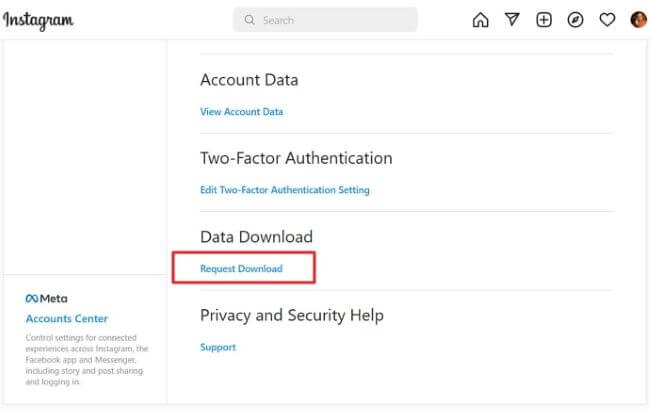
Limitations:
There are a few limitations to using this method to recover deleted messages. First, you can only retrieve messages that were sent within the past 90 days. Second, this method is only available on stable internet devices.
3. Recover Deleted Messages from Account Data
If you're reading this, it's likely that you want to know how to retrieve deleted messages on Instagram. You may want to retrieve a deleted chat or view messages you lost when your account was deleted. Whatever the case may be, there are some ways to recover deleted messages on Instagram.
Steps
Let's take a look at some of the ways you can retrieve deleted messages on Instagram.
Step 1. Go to https://www.instagram.com on your browser and sign in with your account details.
Step 2. Click on the profile icon in the top right corner of your screen, then select Settings from the drop-down menu that appears.
Step 3. Please select the Privacy and Security option from the menu on the left of your screen.
Step 4. To request your download, scroll down and click on the appropriate link under the Data Download header.
Step 5. Click on "HTML" as your desired format, and then click "Next."
Step 6. On the following page, enter your password to verify your identity and request the download.
Step 7. Instagram will provide a link to your requested information via email.
Step 8. Although it can take up to two weeks, you will typically receive your results within a half hour.
Step 9. To download the data, click Download information. The file will begin downloading.
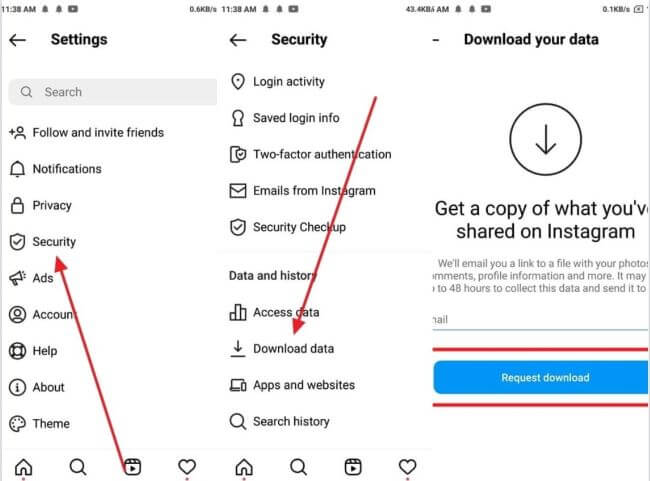
Limitations:
It's important to note that your downloaded Instagram data file won't include any messages you've unsent from your account. Also, it's worth mentioning that the link sent to you in the email expires 4 days after you receive it.
If it has been more than four days since you opened the link, the data will no longer be accessible and you will have to resubmit a request - but only after 14 days have passed. This helps to ensure that your data is secure and isn't being accessed by anyone other than you.
4. Restore Deleted Instagram Messages from Facebook Associated Accounts
Did you know that you can restore deleted messages on Instagram if you have a Facebook account? This is because when you delete your Instagram account, it doesn't automatically delete your Facebook account as well. So, if you have a connected Facebook account, there is a chance that you can still retrieve your deleted messages. Here's how:
Steps
Step 1. First, go to https://www.facebook.com/ and log into your account.
Step 2. Next, click on the down arrow in the top right corner of your screen and select "Settings" from the drop-down menu that appears.
Step 3. From the menu on the left of your screen, select "Your Facebook Information."
Step 4. On the following page, select "Download Your Information."
Step 5. Facebook will provide you with a link to your requested information via email.
Step 6. Although it can take up to two weeks, you will typically receive your results within a half hour.
Step 7. To download the data, click on "Download Archive." The file will begin downloading.
Step 8. Once the download is complete, open the file and you should be able to view your deleted messages.
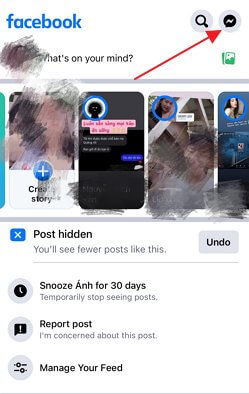
Limitations:
First, this method only works if you have a connected Facebook account. Second, there is no guarantee that you will be able to retrieve your messages using this method. Finally, this method can take up to two weeks to receive your results - so it's not the best option if you need to retrieve your messages urgently.
5. See Deleted Messages by Recipient
This method only works if the other person hasn't deleted the message from their account as well. If they have, then there is no way to retrieve the message.
Steps
In order to view a conversation from the other person's account, you will need to have their username and password. Once you have that, follow these steps:
Step 1. Log into the Instagram account of the person you're messaging.
Step 2. Go to the profile page of the person you're messaging and click on the "Messages" tab.
Step 3. Find the conversation you're looking for and click on it.
Step 4. You should now be able to see the message that you deleted from your account.
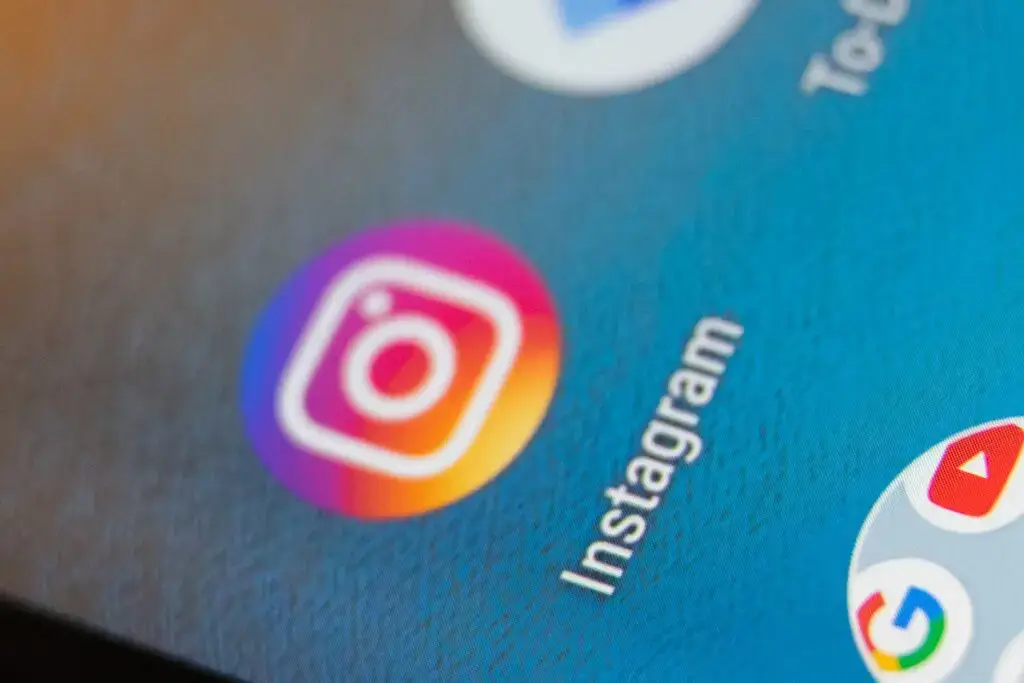
Limitations:
There are a few limitations to this method. First, it only works if you have the other person's username and password. Second, it only works if the other person hasn't deleted the message from their account. Finally, this method only allows you to view the message - it doesn't allow you to retrieve it.
Conclusion:
From the above context, it has been concluded that MoniMaster Pro for Android can be a great tool to retrieve deleted messages on Instagram. Although there are some limitations, such as only being able to retrieve messages if the other person hasn't deleted them, this method is still worth trying if you need to retrieve a message urgently.
















