Is it really possible to control someone else's phone without installing an app?
Surprisingly, the answer is yes—and it's easier than you think. If you've ever wondered how to control another phone from your phone without app or how to access other mobile from my mobile for free, you're not alone.
With the right tools, you can even remotely control an Android phone from PC free. In this guide, we'll walk you through 6 practical ways to access and control an Android device remotely—quietly, efficiently, and without needing physical access. Let's explore your options.
- How to Remotely Control Android Phone From PC Free?
- 1. Remote Mobile Access via MoniMaster
- 2. Control Android Phone From Windows 10
- 3. Access Android Phone by AirDroid
- 4. Access Android Remotely by TeamViewer
- How to Remotely Control Android Phone from Another Phone?
- FAQs and Conclusion
How to Remotely Control Android Phone From PC Free?
In this article, we will show you 4 ways to remote access Android phone without permission from PC and 2 ways to control Android phone from another phone. Here, to give you a clear idea of the differences, we have made a table for comparison.
| Applications | MoniMaster | Windows 10 | AirDroid | TeamViewer | RemoDroid | Inkwire Screen Share + Assist |
| Technical Difficulty | Easy | Easy | Medium | Medium | Medium | Medium |
| Connection Mode | 3/4/5G/Wi-Fi | 3/4/5G/Wi-Fi | USB Cable, Same Wi-Fi | 3/4/5G/Wi-Fi | 3/4/5G/Wi-Fi | 3/4/5G/Wi-Fi |
| Price | Low Price | Low Price | Fair | Low Price | Fair | Fair |
| Practicality | ⭐⭐⭐⭐⭐ | ⭐⭐⭐⭐ | ⭐⭐⭐⭐ | ⭐⭐⭐ | ⭐⭐⭐ | ⭐⭐⭐ |
In four different ways, we can remotely access Android phone from PC. Each method is briefly discussed here. So, let's start with the first one.
1Remote Mobile Access via MoniMaster
One of the best and easy ways to remote access a phone without permission is to use third-party tracking applications. If you are looking for the best tracking and monitoring application. We would like to suggest MoniMaster Pro. The app is equipped with multiple features.
View Free Demo Access Phone Now
Key Features
Tracking of Location: MoniMaster offers you the facility to track the exact location of the target Android device. That enables you to track in the real-time location of the Android device during the Android monitoring. And you can also find someone's location on Facebook remotely.
Access to Text Messages: Using MoniMaster Pro monitoring not only offers you the facility to track text messages that are sent and received on the target Android device but also allows you to remotely access the Android phone without the user's knowledge.

Call Tracking: Just like tracking text messages, MoniMaster also offers you the facility to track and record calls on the target Android device. The app gives you complete access to all types of dialed, missed, and received calls, including the ability to conveniently record incoming calls.
Access to Social Media App: MoniMaster monitors all types of social media applications during the Android tracking process. It gives you access to all social media apps like WhatsApp, Facebook, or Instagram.
Remote Screenshots & Keylogger: Capture screen activity or use the keylogger to record typed text.
How to Remotely Access Android Phone Without Knowing By MoniMaster?
You can follow the steps mentioned below to install MoniMaster on Android device.
Step 1. Sign Up with MoniMaster using your account credentials.
Pursue a legitimate record utilizing a valid email address. Also, put your legal information on the page to precede the next page.
View Free Demo Access Phone Now
Step 2. Download the MoniMaster App for Android.
On the My Products page, you can observe the arrangement you bought, and afterward, click on Arrangement Guide. After this agreement, you are ready to use MoniMaster features on your screen.
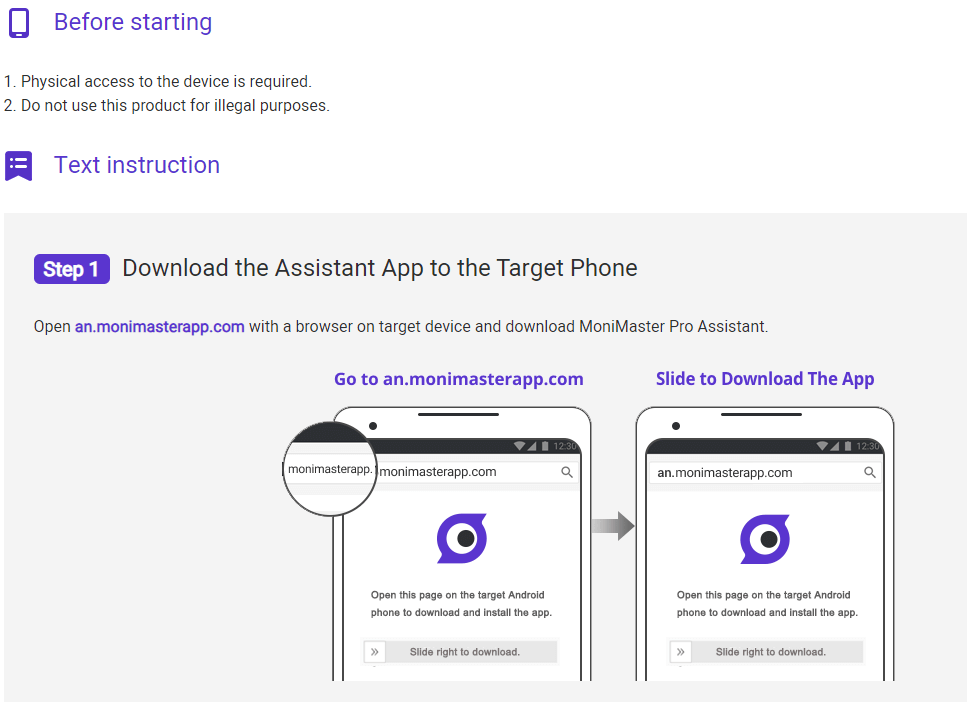
Step 3. Start Accessing Android Phone.
After setup, you can log into your dashboard from your own phone to monitor messages, location, social media activity, and more—without needing a visible app on the target device.
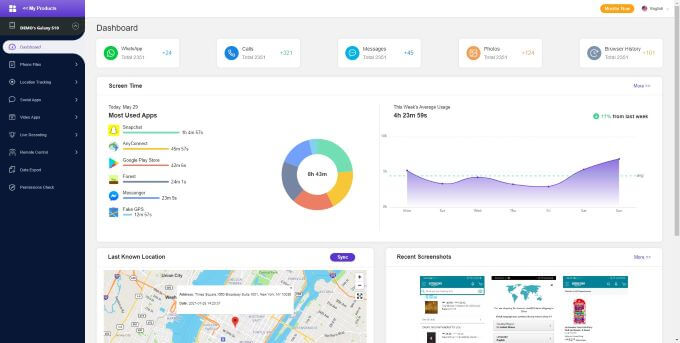
Advantages
- The Android monitoring using MoniMaster is a quick and easy process
- The process is completely secure and no one knows about the tracking
- The price plans are affordable and cheap as compared to other tracking applications.
Now MoniMaster offers a number of coupon codes that allow customers to receive special discounts on MoniMaster products. Use it and enjoy our products!
30% off Coupon Code: 70Sepcial
2Control Android Phone from Windows 10
How to control one mobile from another without any app is now possible. If you are using Windows 10 or higher version of the windows, you can perform this task without any hassle. You can follow the steps mentioned below to remote access Android without permission from pc.
How to remote access a phone by Windows 10
Step 1. The first thing to remotely access Android phone from pc is to set up your phone. To do this just update the phone application in Windows that you are using. Also, install your phone companion app on Android.
Step 2. The next step is to log in to your Microsoft account on both of these devices.
Step 3. Now launch this application on your computer as well as on your Mobile phone.
Step 4. Now follow the instruction to link both devices.
Step 5. Once the phone app and pc app are synced, you can use your computer to send and receive messages as well as to perform other tasks.
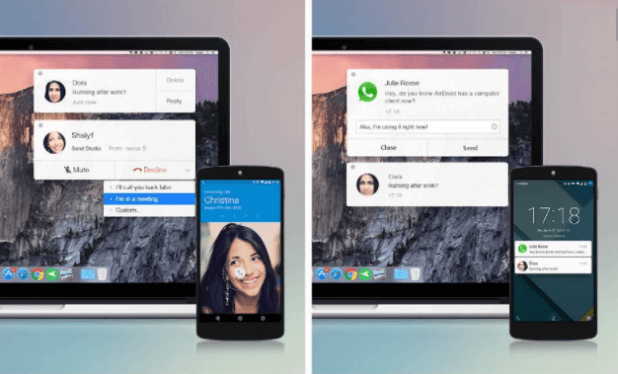
3 Access Android Phone by AirDroid
Another easy way to get access to your phone remotely on desktop is to use AirDroid. Using Airdroid you can get access to all important features of your phone via desktop. To control Android phone from computer using computer, it is mandatory that both of the devices must be connected to the same internet.
Key Features
- Like other tracking applications, you don't need to create a special account for using Airdroid.
- It gives you to access Android phone on a computer, mac as well as using browsers over the internet.
- It gives you access to text messages, call logs, and data stored on the phone.
- The process is very easy and economical.
How to remote mobile access by AirDroid
Step 1. Download and install Airdroid application on your phone.
Step 2. Open the link https://www.airdroid.com/ and move toward the QR code.
Step 3. Now open the Airdroid application on your phone and scan the QR code.
Step 4. Now the next step is to sign in, there is no need for account creation. Once you scan the QR code via your phone. You care connected.
Step 5. And now you can access your phone remotely via your computer.
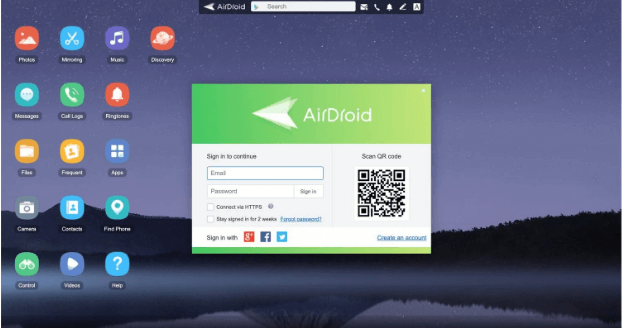
4Access Android Remotely by TeamViewer
The fourth method that we are sharing with you on how to remotely access Android phone from PC without knowing free from pc is using TeamViewer. The tool helps you to access someone's computer or mobile phone. The tool is being used by millions of users across the world.
How to remote phone access via TeamViewer
Step 1. To remotely access Android phone using TeamViewer download and install the TeamViewer app on a computer.
Step 2. Now enter the unique Android phone code in the TeamViewer app on the computer. And enable all permissions.
Step 3. Once you enter the unique code, a new popup window will appear, Now click allow to connect with the Android phone.
Step 4. Once you complete these steps, your Android phone will appear on the computer screen.
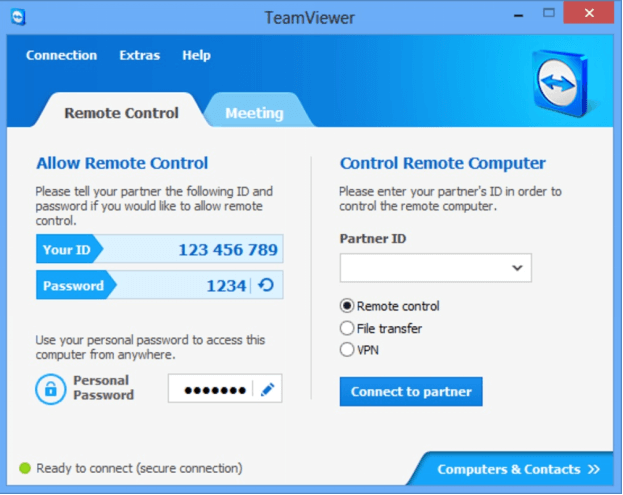
How to Remotely Control Android Phone from Another Phone?
Previously we have discussed how to remotely access Android phone from pc and now we will discuss how to remotely control Android phone from another phone. Well, there are two through which we can control one phone from another phone. Both methods are mentioned below.
1RemoDroid
RemoDroid is another remote-control app designed for controlling an Android device with another Android device or computer.
Key Features
- The app offers you a screen-sharing facility.
- It is used for remote control for both a computer as well as an Android device.
- The app allows you to share a single screen with multiple users.
How to get remote access of Android phone by RemoDroid
While installing the app you may have two options: Allow Remote Control and Connect Button
- When you press the Allow Remote Control button. It will allow screen sharing and remote control of the current device. In this mood, the phone requires ROOT PERMISSIONS.
- While the Connect option will allow you to see the screen of a streaming device and as well remote control it. This mode does not require any root permissions.
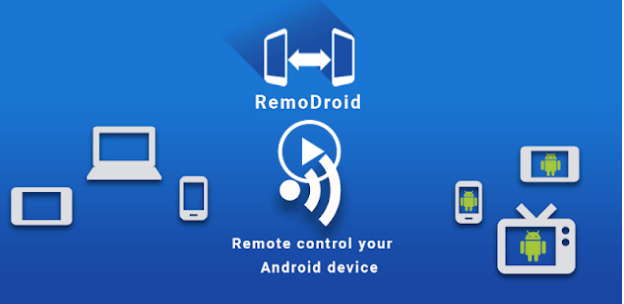
2Install Inkwire Screen Share + Assist
Just like other screen sharing apps, Inkwire Screen Share + Assist is also used for sharing of the screen between Android users.
Key Features
- The app is best for the teaching-learning process.
- Once connected two Android users can chat, text, and do voice calls.
- If your friends or family are in trouble, it is the best app to use.
How to remote access cell phone with Inkwire Screen Share + Assist
Step 1. Download and install InkwireScreen Share + Assist.
Step 2. Now the next step is to decide which device is a host or as an assistant.
Step 3. Now you can guide your friends and family on different issues.
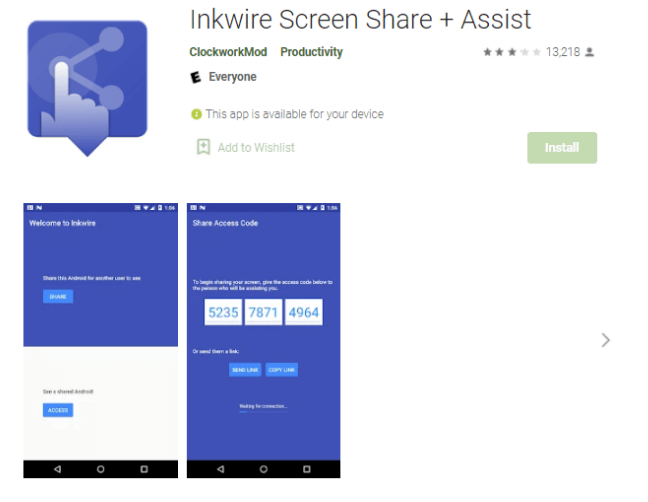
FAQs about Accessing Android Phone
How to control another iPhone from your phone without apps?
While most remote control solutions require app installation on the target device, MoniMaster Pro offers a discreet way to monitor and access another phone with minimal setup. Although it does require one-time access for initial configuration, no app icon remains visible on the target phone, and it runs silently in the background—so it feels like controlling the phone without an app.
How to control your phone without touching it on an iPhone?
Yes, it's absolutely possible to control your iPhone without physically touching it—and Apple has built-in features to help you do just that. Here are a few effective ways:
1. Use Voice Control
- Apple's Voice Control lets you navigate your iPhone using only your voice.
- Go to Settings > Accessibility > Voice Control
- Turn it on and start giving commands like "Swipe left," "Open Safari," or "Tap Send."
2. Back Tap (Quick Access)
While not entirely touch-free, Back Tap lets you double- or triple-tap the back of your iPhone to trigger actions like opening apps or turning on the flashlight.
Go to Settings > Accessibility > Touch > Back Tap
How to Stop Someone from Accessing Your Phone Remotely Android?
If you came across a situation where you notice that someone is accessing your phone remotely. You can immediately turn off your data, delink all connected devices and restore your settings. Also, scan your phone and uninstall the spy app if there is any.
Conclusion
In this guide, we’ve explored several methods for how to remotely access Android phone without knowing, including how to remotely control Android phone from PC free. Among all the options, using a trusted third-party tool like MoniMaster Pro remains the most reliable and discreet solution for full remote access and control.

















