Instagram is full of reels and unlimited addictive content. And in today’s advanced world, when everyone is exposed to the Internet and social media, you can’t restrain kids from using Instagram. But you can control what they watch and how much time they spend on the app. Wondering, how?
You just need to activate the Instagram parental controls option over the app, and you are good to go. Now, you must be wondering how to turn on parental controls on Instagram, right? Don’t worry, this post is going to answer all of your concerns and queries by providing you with some quick step-by-step guides. So let’s jump in!

Can I Put Parental Controls on Instagram?
Yes, of course you can.
Setting up Instagram parental controls is not that hard. You just need to follow the below-mentioned steps and you’re all set.
Step 1. Open your Instagram account. And then click on your profile.
Step 2. You might see the three horizontal lines over the top right corner, click on them. It’s called Settings and Privacy.
Step 3. Scroll down and you’ll find a section named “For Families”. Under that, you’ll see “Supervision”. Click on it.
Step 4. Either you ask your kid to accept the invitation or on the other hand you’ve access to their account and you accept the invitation on your own.
Step 5. Send them an invitation link to supervise your kid's account.
Understanding Instagram's Parental Control Features
The basic purpose of Instagram parental controls is to support your kids and protect them from harmful online society.
You’ve full control over their account. You can see how much time they are spending on Instagram and not just that but you can also set proper limits to it so that they can’t overuse social media.
Social media addiction can be harmful, leading to issues like depression and anxiety. Parental controls help you keep track of who your kid is blocking, their connections, and protect them from cyberbullying and harassment.
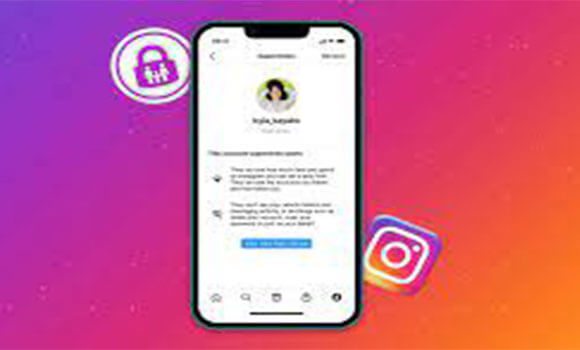
Does Instagram Parental Controls Mean Complete Control?
No, unless you’ve followed your kid on Instagram or your kid has a public account, you won’t have complete control over their account. You can't see their Search History, access their DM, or view their Posts without following them or if they have a private account.
Instagram Privacy Controls and Instagram Setting Guide Safer for Kids
You’ve enabled the Instagram Parental Controls option and you’re checking your kid's account again and again to see when they’re using the app or when not and also to detect anything suspicious.
But you also need to follow some extra precautionary measures to protect your child from social media cruelty. Here they are.
1. Enabling Privacy Settings
First things first, make your child’s account private, because it doesn’t happen by default. Instagram lets users decide whether they can make their account public or private, so you better be switching your child’s public account into private.
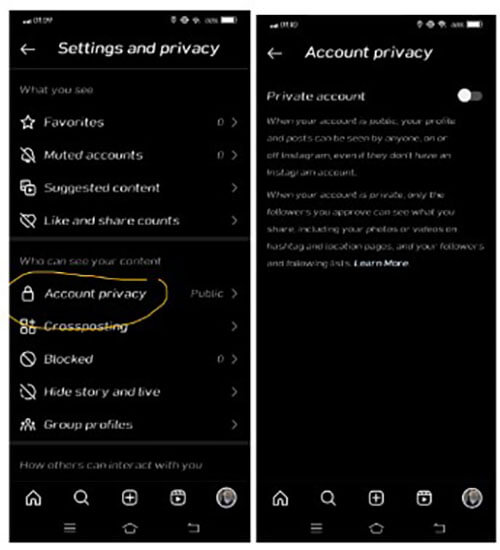
Step 1. Go to settings and privacy and then scroll down.
Step 2. In the “Who can see your content” section you’ll see “Account Privacy” on top. Click on it and switch your child’s account to a private account for a safer online experience.
Now after making your child's account ‘Private’, you need to make sure that you’ve followed them, otherwise, you won’t be able to access all the parental controls on Instagram. In simpler words, you wouldn’t be able to enjoy all the supervision perks.
2. Implementing Content Restrictions
For a smoother experience, Instagram provides many content restriction options to its users. As a parent, you might be worried about the 18+ posts on your kid's Instagram feed. What you need to do is to just;
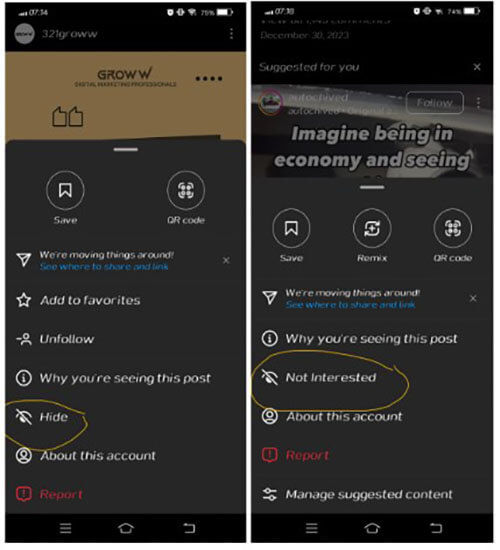
Step 1. Click on the 3 dots on the top right corner above the post and you’ll see some options.
Step 2. Above the 2nd last option is the ‘Hide’ option. You just need to click on it and you won’t see any similar content on your kid's feed again. Because Instagram takes this restriction process seriously to provide its users with a safer and smoother experience.
Step 3. On reels, by clicking the 3 dots, you’ll see a ‘Not Interested’ option. Just click on it and you won’t see any reel like that again.
But you need to make sure your kid doesn’t make any changes in the setting. Because in settings you can see a “Your Activity” option in the “How you use Instagram” section. And by clicking on it you’ll see a whole page of different options.
Deep down there’s an option named “Not interested”. By clicking on it your kids would be able to see all the hidden and not interested content. And they can also switch that content to the interested content. So be aware of that.
3. Educating Children about Online Safety
There’s nothing better than doing a one-on-one talk and teaching your kids about social media hazards. Teens are usually rebellious in nature and they feel that they know better than their parents and they are the smarter ones. But you need to teach them humbly that online society can be dangerous for them.
Teach them to block and restrict bullies and harassers without giving them any attention.
Also, do not answer strangers' DM requests.
Teach them to report content that they feel is bad or wrong.
Also, as a private account holder, educate them to accept only known people as their followers and to not accept everyone’s friend requests.
4. To Block, Restrict & Report
To block an account, simply click on that user's profile.
Step 1. You’ll find three vertical dots on the top right of the screen. Click on them.
Step 2. You’ll see a bunch of options over there. And the top 4 options are what you need to use.
Step 3. You can Report the account. Or you can restrict it. (You can do both ‘Block & Restrict’ at the same time).
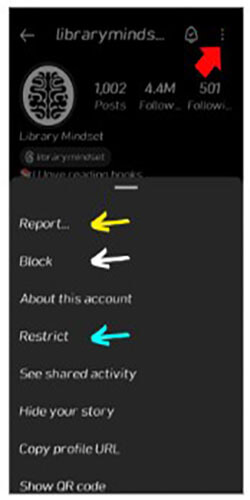
Now, again, these block and restrict options can only help if your kid is in your control. If they don’t want to block a certain individual but you did them, they are able to unblock them again by going to ‘Settings and Privacy’ and by clicking on the ‘Blocked’ option over there in the ‘Who can see your content’ section.
5. Utilizing third-party monitoring apps for Comprehensive Tracking and Reporting - MoniMaster
If your kid is not willing to properly let you examine his account, then you’ve the advantage of using third-party monitoring apps. They will not just provide you complete access to your kid's account but will also send you content consuming reports on a continuous basis.
Now, to me, I think there’s no better and more secure option than MoniMaster. You can use it;
To see who your kid is talking to. MoniMaster will provide you with a detailed report of your kids' chat history and there will be no need for you to scrutinize their DM section for hours because you’ll get everything in that report.
You can see how they’re interacting with other accounts and content online. Their way of talking, sharing posts, and using emojis, you’ll be able to see everything.
In short, now you’ve more access to your teen's account than they actually have. You can check their activity and you’ll get reports on a daily basis.
How to Use MoniMater to Set Parental Control on Instagram?
Step 1. Purchase a Suitable Plan: Create an account on MoniMaster and you’ve to purchase a plan that best suits your needs. No need to panic! Because the process of purchasing is easier than you think.
Step 2. Set up Account: Open your kid's device and download this app on their phone (It would be great if you do it secretly without letting them know that they have a new tracking app on their phone now).
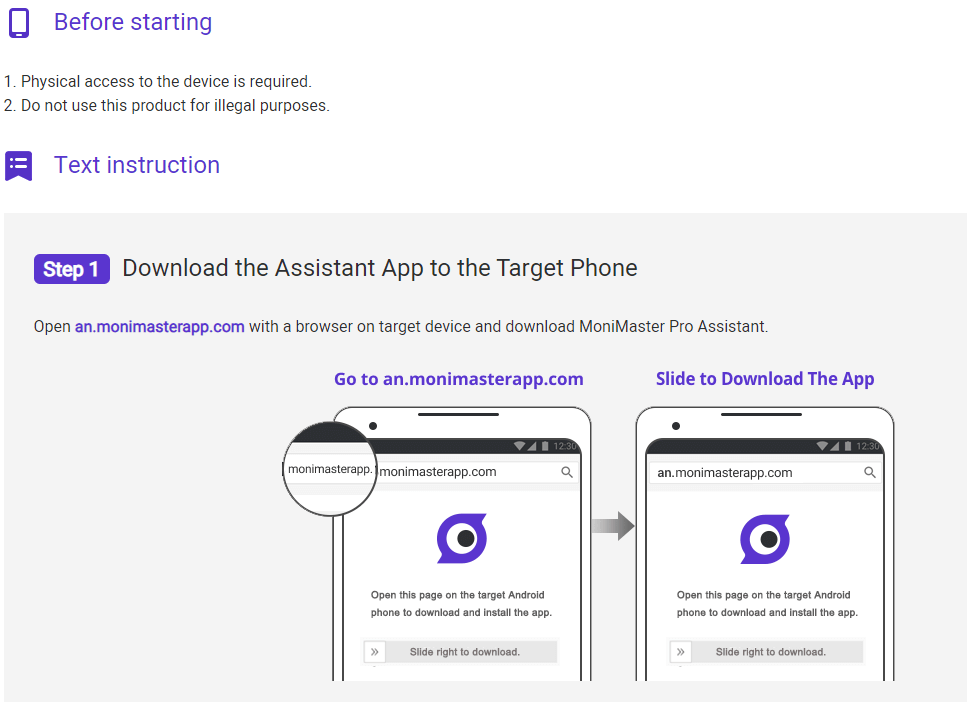
Step 3. Start Monitring: That’s it. Now you’re able to access your kid's social media account and you’ve all the parental controls on Instagram without any error.
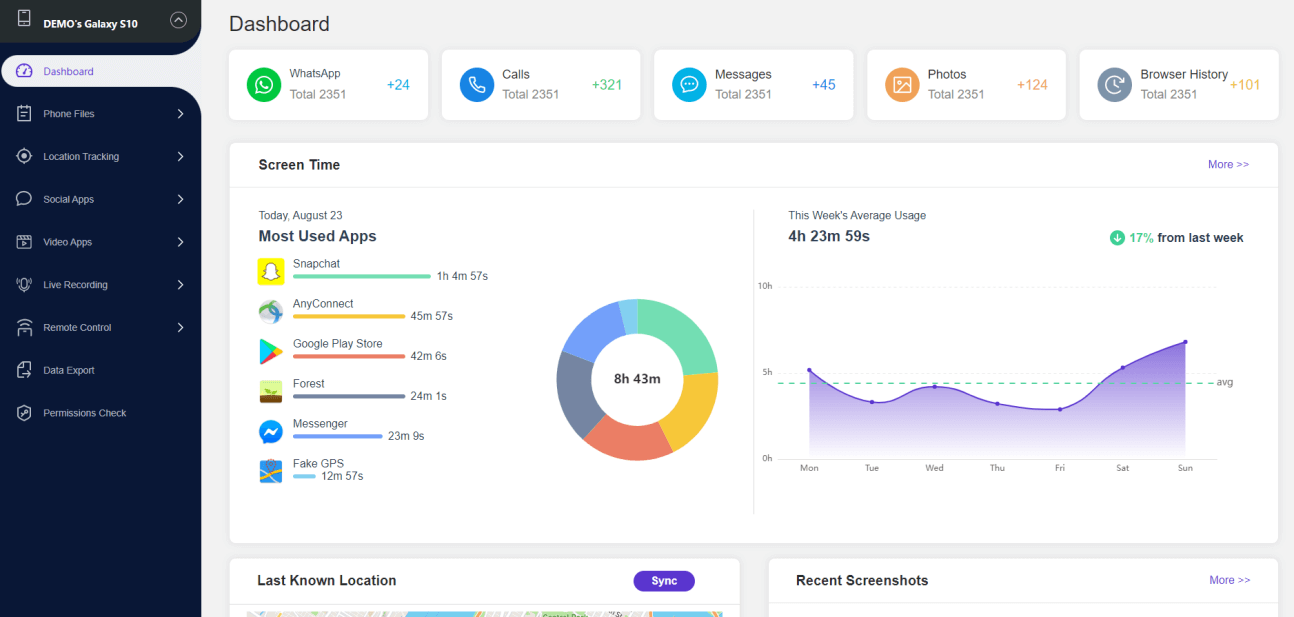
Don’t forget to turn on ‘notification permissions’ for the MoniMaster app on your kid's mobile, otherwise, you won’t be able to see their chats and access all the parental controls for Instagram.
What Else Can You Do with MoniMaster?
Now, Instagram is not the only social media app where kids spend most of their time. There’s TikTok, YouTube, Whatsapp, and whatnot where teens spend lots of their time scrolling unlimited shorts, and reels and chatting with their friends.
You might want to have parental controls over there too, no? So with MoniMaster, you can control all of your kid's social media accounts without letting them know that they’re in control.
Might want to know what exactly MoniMaster does when you download it on your kid's phone? Here are the key features of this monitoring app;
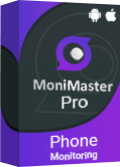
Amazing Features of MoniMaster Pro for Android.
- You’ll be able to see all the text messages that your kid sends other than on social media within seconds. Even if they try to delete those messages, such as see deleted messages on Instagram.
- Keep track of incoming and outgoing calls, as well as text messages.
- Your teen avoids telling you where they’re going and spending most of their time? No problem, because with MoniMaster you would be able to track their real-time location.
- Not only does it provide you with complete control, but you’ll also be given proper tracking and content usage reports within seconds.
FAQs About Instagram Parental Control
Is Instagram okay for 12-year-olds?
No, unless your 12 year olds’ account is controlled by you and you clearly write that in the bio that this account is controlled by the parent, only then Instagram would allow a 12-year-old to be on Instagram. Otherwise, only kids older than 13 years are allowed to make and run an account.
Is there a kid version of Instagram?
No there isn’t. There’s only one version of Instagram that is used by everyone. Other than that, there’s no such thing as Kid’s Instagram. Your kid is only able to access Instagram if that account is under your control.
Is Instagram safe for tweens?
Instagram is only safe for tweens if you enable parental control options and regularly monitor your kid's usage. Otherwise, it can be harmful for them.
Conclusion
Instagram parental controls are necessary for all teens who are under 18. Because social media may look all bright and shiny but it's actually a darker place than we think.
We recommend the use of a third-party monitoring software - MoniMaster - to keep your children safe online.
















