Have you ever wondered what your phone history looks like? It's important to keep track of your phone history for various reasons, such as privacy concerns or simply wanting to keep your phone clutter-free.
In this article, I will guide you through the steps to view your phone history. So, let's get started!
- Part 2: How to View Phone History: Tips and Tricks
- Part 3: How to View Other's Phone History Without Knowing?
- Part 4: How to Use MoniMaster to View Phone History?
- Part 5: FAQs about Viewing Phone History
Part 1: In What Ways is Phone History Important?
We use smartphonesfor communication, entertainment, and information, among other things. However, phone history records all the activities performed on your phone.
Here are some ways in which phone history can be important:
Parental Monitoring of Children:
Parents may need to track child's phone without them knowing to ensure their children are not engaging in inappropriate or unsafe activities. Phone history can provide insights into who their children are communicating with and what content they consume.
Couple Relationships:
Partners may monitor phone history to maintain trust and transparency in their relationship. Phone history can help prevent infidelity and reveal any suspicious behavior.
Part 2: How to View Phone History: Tips and Tricks
"Phone history" encompasses a wide range of data, including: call history, message history, browser history, app usage history, and location history.Here are several ways to view different types of phone history:
Way 1. To View Call History:
Android:
1: Open the Phone application on your Android device.
2: Tap the "Recent" tab to see your call history.
3: For more information, select a specific call to view the detailed call log.
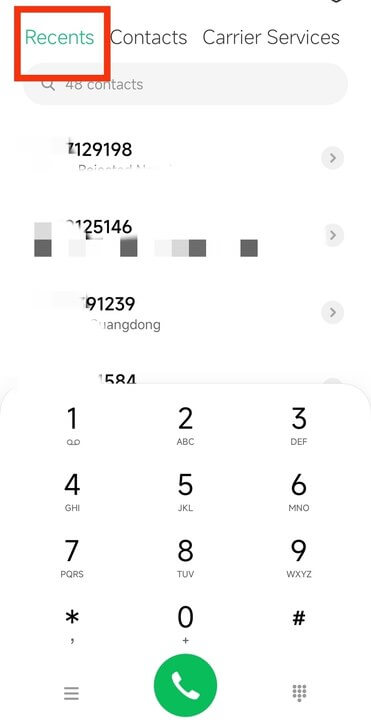
iOS (iPhone):
1: Start by opening the Phone application on your iOS (iPhone) device.
2: Select the "Recents" option to access your call history.
3: Browse through the list to view your individual call logs.
Way 2. To Check Message History:
Android:
1:Launch the Messages application on your Android device.
2: Open each individual conversation thread.
3: Peruse the chat history within each conversation to view message history.
iOS (iPhone):
1:Open the Messages app on your device.
2:Tap to open individual conversation threads.
3:Scroll through to view the message history within each conversation.
Way 3. To Browse Through Browser History:
Android:
1: Tap the "Menu" option, usually represented by three dots or lines.
2: Select "History" from the drop-down menu to view your browsing history.
iOS (iPhone):
1:On your iOS device (iPhone), open the Safari web browser.
2: Tap on the Bookmarks icon, typically shaped like an open book.
3: Select "History" to view your browsing records.
Way 4. To Search App Usage History:
Android:
1: On your Android device, navigate to "Settings."
2: Find and select "Digital Wellbeing & Parental Controls."
3: Tap on "Show your data" to review usage details.
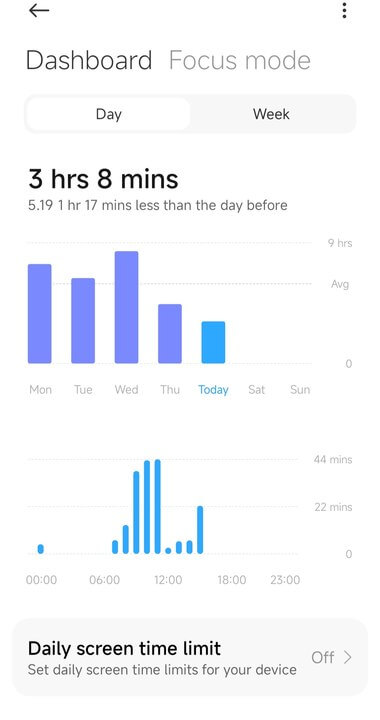
iOS (iPhone):
1:On your iOS device (iPhone), open the "Settings" app.
2: Navigate to and select "Screen Time."
3: Tap "See All Activity" for a detailed view of your usage.
Way 5.To View Location History (If enabled):
Android & iOS:
1:Access the "Settings" app on your device.
2: Navigate to "Location Services" or similar.
3: If enabled, review the "Location History" for recent location data.
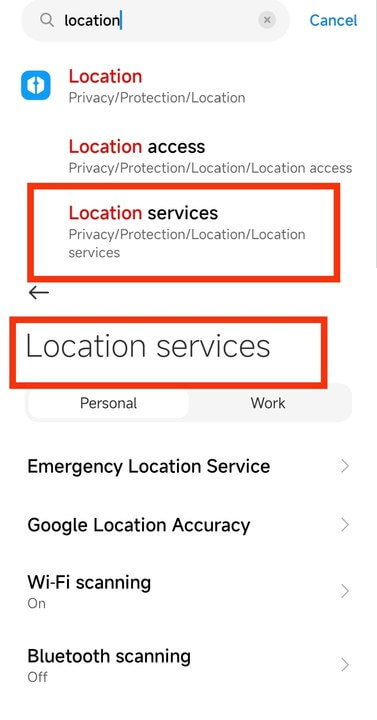
Part 3: How to View Other's Phone History Without Knowing?
Delve into MoniMaster's realm, where phone histories unveil their hidden stories. Witness the untold tales of messages, calls, and browsing activities—a potent ability that reveals the past in a mere glance.Here are some features of MoniMaster to view phone history.
View call history
After logging into your MoniMaster account, navigate to the dashboard and select "Calls." Here, you'll see the call history, including contact details, call duration, and timestamps, of the monitored device.
Look up text messages
Once you're logged into your MoniMaster account, go to the control panel or dashboard. From there, select "Messages" to view all the text messages history. This will include sent and received messages, with the content, sender/receiver details, and the timestamps for each message.

Browse through social media activity
Sign into your MoniMaster account and proceed to the dashboard. There, you'll find options to view various social media activities, including those on a "free texting app" Click on the desired platform, such as "WhatsApp," "Facebook," "Instagram," or the free texting app to access detailed activity history, including messages, posts, and shared media.
Search browser history
To view browser history in MoniMaster, first log into your account. Navigate to the dashboard or control panel and select "Browser History." This will display a list of all visited websites, along with URLs, visit frequency, and timestamps, providing a comprehensive view of browsing activities.
Part 4: How to Use MoniMaster to View Phone History?
Follow the three steps below to get started.
Step 1: Subscribe to MoniMaster
Create a valid account. Click the "Sign Up" button and enter an exact email address.
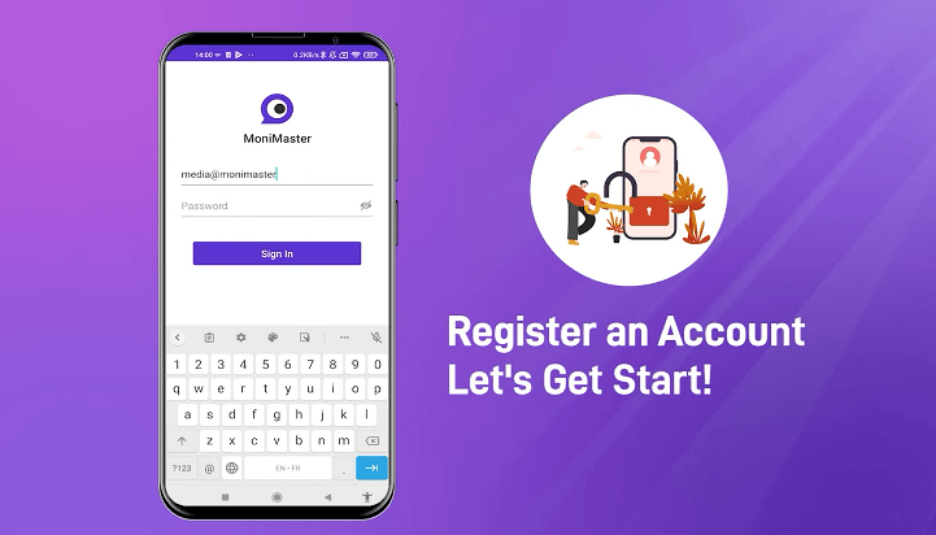
Step 2: Follow the Setup Guide
On the "My Products" page, choose the plan you want to buy and click on the "Setup Guide" button. Carefully read the instructions on downloading and installing the application to set it up.
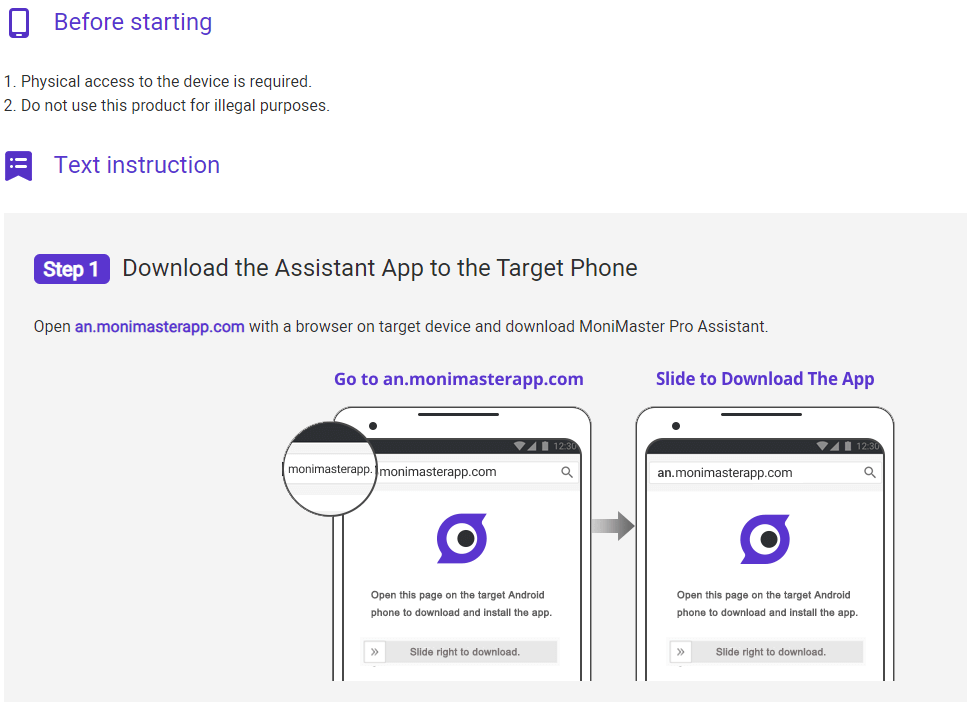
Step3: Verify Your Setup and Start Monitoring on the Dashboard
After completing the installation and setup on the target phone, click the "Verify Setup" button at the bottom of the setup guide page, then seamlessly transition to your MoniMaster dashboard to instantly view the phone history from the target phone, including messages, calls, and location. You can effortlessly choose which specific data you want to check on the left side of the dashboard, ensuring a comprehensive and streamlined monitoring experience.
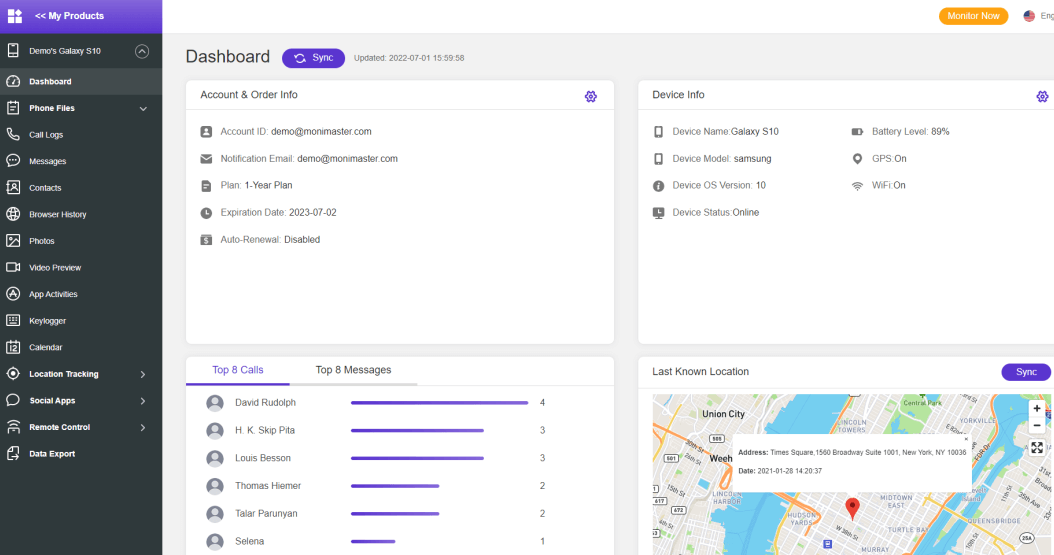
Part 5: FAQs about Viewing Phone History
How can I see all my search history?
To see your search history on your Android phone, you can follow these steps:
- Open the Chrome app
- Tap the three-dot menu in the top-right corner
- Select "History"
- Tap "Clear browsing data" to see your search history.
However, if you want to monitor someone else's search history, you can use a monitoring app like MoniMaster.
What is the History of the cell phone?
The History of the cell phone dates back to the early 1970s when Martin Cooper invented the first mobile phone. The device weighed 2.5 pounds and had a battery life of only 20 minutes. Since then, cell phones have become an essential part of our daily lives, with advanced features like GPS tracking, social media apps, and more.
How can I recover my Google search history?
To recover your Google search history, you can follow these steps:
- Go to Google History
- Click "Web & App Activity"
- Click "Manage Activity"
- Click "Delete activity by"
- Select the time range and product you want to delete
- Click "Delete"
To recover someone else's Google search history, you can use a monitoring app like MoniMaster too.
Conclusion:
In today's digital age, keeping track of your online activity and protecting your privacy is essential. With MoniMaster , you can monitor someone else's phone activity and view search history, messages, calls, and more. Whether you're a concerned parent or a business owner, MoniMaster is an excellent tool to help you keep your loved ones or employees safe.
















