Have you ever found yourself lost in a labyrinth of YouTube videos, unsure of how to retrace your digital footsteps? Or perhaps you're concerned about your privacy and wish to remove any traces of your YouTube viewing habits? Fear not, for we have the solution!
In this article, we'll guide you through the process of deleting YouTube history, allowing you to embark on a fresh and personalized viewing experience.
-
Part 1:Why Need to Delete YouTube Watch History and Search History?
- Part 2:Steps to Delete YouTube Watch History
- Part 3:How to Check YouTube History?
- Part 4:Inatall and Use MoniMaster to See YouTube History
- Part 5:Additional Tips for Managing YouTube History
- Part 6:FAQs about YouTube Watch History
Part 1: Why Need to Delete YouTube Watch History and Search History?
Deleting your YouTube watch history and search history can have several benefits, both in terms of improving your browsing experience and protecting your privacy. Here's why it's essential:
- Clearing your search history ensures that your past searches are not visible to others who may access your YouTube account or device.
- It safeguards your privacy by preventing others from gaining insights into your preferences, interests, or online activities.
Next, we will discuss how to delete YouTube search history step-by step.
Part 2: Steps to Delete YouTube Watch History
A. Deleting Individual Videos from Watch History:
To remove specific videos from your YouTube watch history, follow these steps:
- 1.Log in to your YouTube account and navigate to the "History" section.
- 2.Find the video you want to remove and click on the three-dot menu icon, usually located next to the video thumbnail.
- 3.A drop-down menu will appear. Choose the "Remove from Watch history" option to delete the selected item from your viewing history.
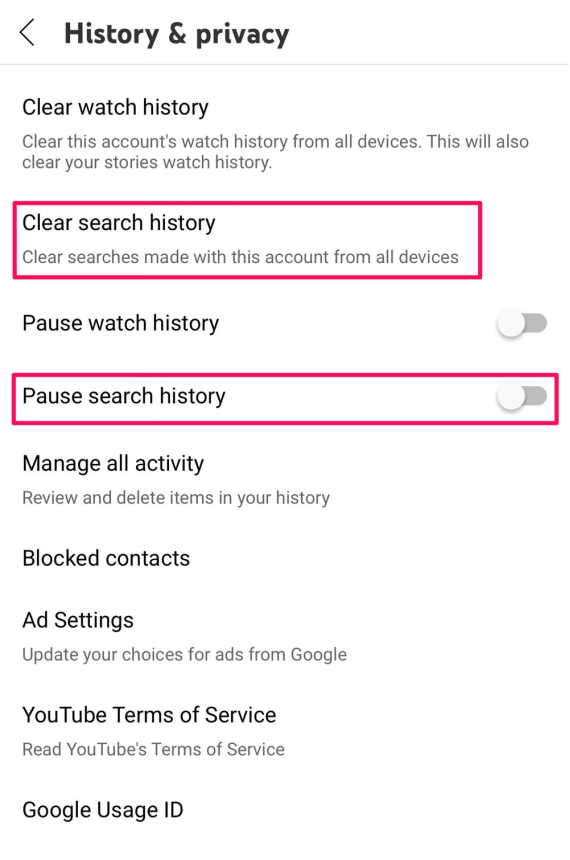
B. Clearing Entire Watch History:
If you prefer a clean slate and want to delete your entire YouTube search history, follow these steps:
- 1.Go to the "History" section on YouTube, typically found in the sidebar menu or under your profile icon.
- 2.Within the "History" section, locate the "Clear All Watch History" button, usually located near the top of the page.
- 3.Click on the "Clear All Watch History" button.
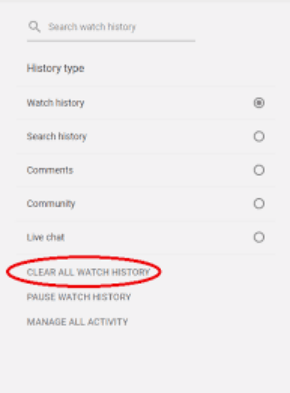
C. Auto-Delete YouTube Watch History:
To automate the deletion of your YouTube watch history regularly, consider the following steps:
- 1.Visit the YouTube Settings page by clicking on your profile icon and selecting "Settings."
- 2.Locate and click on "Privacy & Location" in the left sidebar of the menu.
- 3.Scroll down to the "History & privacy" section and select "Manage All Activity."
- 4.On the "Manage Activity" page, click on "Choose to delete automatically" to configure automatic deletion settings.
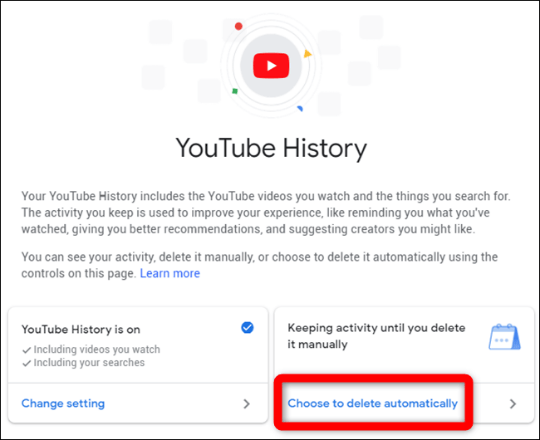
By following these step-by-step instructions, you can easily delete individual videos, clear your entire watch history, or set up auto-deletion for your YouTube watch history.
Part 3: How to Check YouTube History?
There may be situations where it becomes necessary, from a child or partner's perspective, to monitor or check the YouTube history of someone else. Here's why:
Child Safety: Parents may want to ensure their children are accessing appropriate content on YouTube and safeguarding them from potential harmful or inappropriate videos.
Relationship Trust: In certain circumstances, partners may feel the need to monitor YouTube history to address concerns or suspicions related to online activities that could impact the relationship.
Using Third-Party Monitoring Software to Check YouTube History:
When it comes to discreetly checking someone else's YouTube history, third-party monitoring software can be a useful tool. MoniMaster, in particular, offers several advantages for monitoring others' YouTube history:
Comprehensive Tracking:
MoniMaster provides detailed insights into the target user's YouTube activities, including viewed videos, search history, and even the ability to view search history during private browsing.
Real-time Monitoring:
With MoniMaster, you can access real-time data, allowing you to instantly check screen time and stay updated on someone's YouTube usage, including watched videos, search history, and even private browsing.
Stealth Mode:
MoniMaster operates in stealth mode, remaining undetectable on the target device, ensuring that the monitoring process remains discreet and confidential.
Stay updated instantly and discreetly:

With MoniMaster, you can stay updated on someone's YouTube activities in real-time, providing you with immediate insights into their browsing habits, preferences, and even the ability to find deleted contacts.
Explore all the search history:
By accessing and reviewing the search history, you can delve into the specific keywords and phrases they have searched for on YouTube, providing you with a deeper understanding of their interests, curiosities, and the types of content they are actively seeking.
Part 4: Install and Use MoniMaster to Check YouTube History
To check someone's YouTube history using MoniMaster, follow these specific steps:
Step 1: Create an Account
Access the MoniMaster website and proceed to create an account by providing the required information. Select a subscription plan that aligns with your monitoring requirements and preferences.
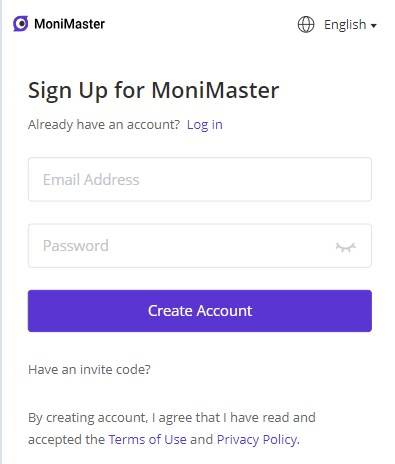
Step 2: Follow the Setup Guide
Access the target device (with proper authorization) and follow the setup guide provided by MoniMaster. Install the MoniMaster app on the target device following the instructions provided.
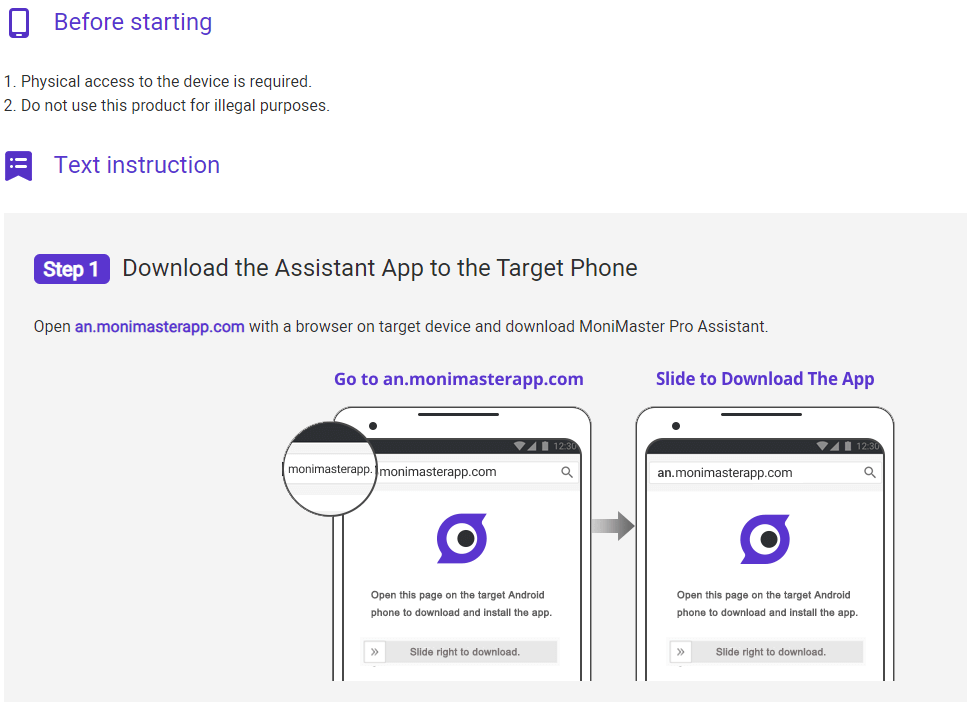
Step 3: Initiate Monitoring on the Dashboard
Sign in to your MoniMaster account using any web browser of your choice. Access the MoniMaster dashboard, where you can monitor various activities.
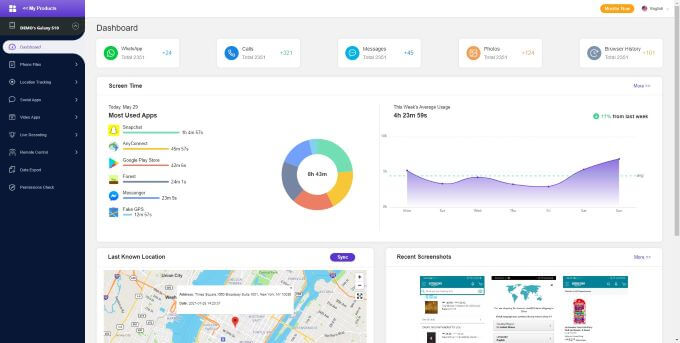
By following these three steps, you can successfully install MoniMaster, set it up on the target device, and use the dashboard to check the YouTube history of the monitored user.
Part 5: Additional Tips for Managing YouTube History
When it comes to managing your YouTube history effectively, consider the following additional tips:
1. Pause Watch History Temporarily:
YouTube provides an option to pause your watch history temporarily. This can be useful if you want to prevent certain videos from being added to your history and affecting your recommendations. Simply navigate to the YouTube settings and find the option to pause your watch history.
2. Sign Out of Shared Devices:
If you use YouTube on shared devices, such as public computers or devices used by multiple family members, make sure to sign out after each session. This prevents your YouTube history from accumulating on those devices and avoids the risk of others accessing your account information.
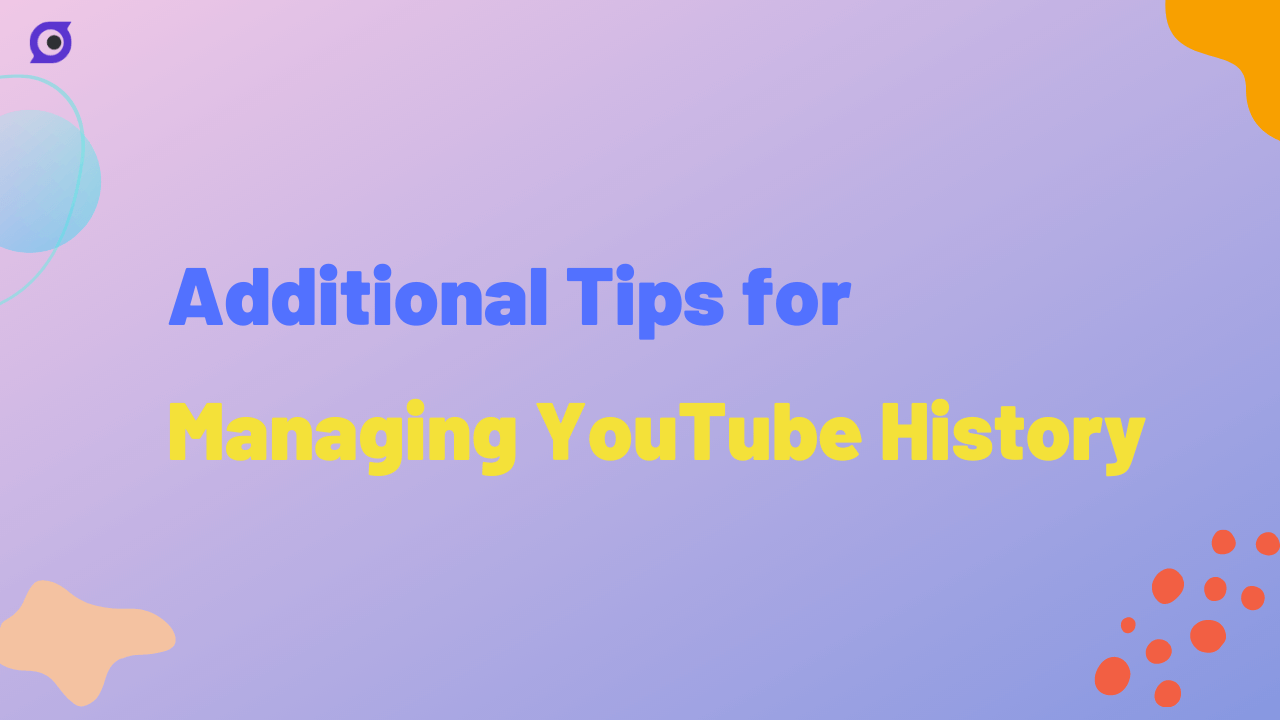
3. Managing YouTube History on Mobile Devices:
On mobile devices, managing YouTube history is straightforward. Open the YouTube app, tap on your profile icon, and go to "Settings." Look for "History & privacy" or similar options, where you can find controls to clear your watch history, pause it, or manage other privacy settings.
By utilizing these additional tips, you can have more control over your YouTube history.
Part 6: FAQs about YouTube Watch History
How do I see all my history?
To see your complete YouTube watch history, you can log in to your YouTube account and visit the "History" section. Alternatively, monitoring software like MoniMaster can provide a comprehensive view of your YouTube history.
How do I see my watch history on the YouTube app when not signed in?
If you're not signed in to a YouTube account on the app, your watch history is not saved or accessible. To track and view your watch history, it's recommended to sign in to a YouTube account or consider using monitoring software like MoniMaster.
Conclusion
Managing and controlling your YouTube watch history is essential for a personalized and private viewing experience. Whether it's deleting individual videos, clearing your entire history, or monitoring someone else's YouTube activities, tools like MoniMaster offer valuable insights and control. With its comprehensive tracking, real-time monitoring, and stealth mode, MoniMaster provides a reliable solution for monitoring YouTube history.
















