Are You Searching for how to hide apps on Samsung or find hidden apps on Samsung? Privacy in our digital age are essential, whether it's keeping certain applications off prying eyes, organizing home screens efficiently, or simply clearing space on your Samsung Device's home page, hiding apps can be immensely useful in terms of both functionality and peace of mind.
You may do this on any Samsung device by following the simple procedures that are outlined in this article. Step into the world of hidden apps on your gadget to understand how best to use this nifty feature of hidden apps on Samsung device.
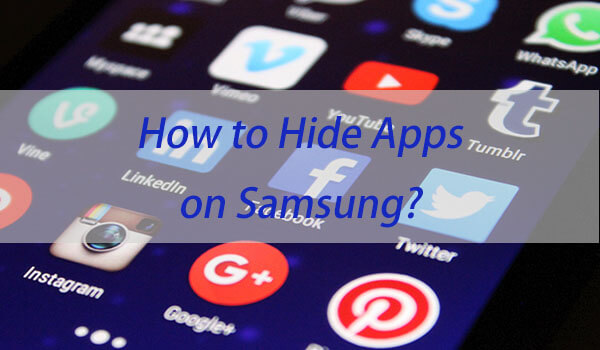
How to Hide Apps on Samsung without Installing a Third-party App?
As part of customizing your Samsung smartphone, understanding how to hide apps on Samsung and how to find hidden apps on Samsung phones can be immensely valuable. Here we explore these methods so you have full control of their visibility without needing third-party software solutions.
If you want to learn about How to Find Hidden Apps on Samsung? Please move to Bonus Tip. Here, we will provide you with an effective method and introduce MoniMaster, a helpful monitoring app for parental control purposes..
Method 1: Through Home Screen Settings
Are you curious as to how to hide apps on Samsung without resorting to third-party applications? One approach would be using its home screen settings.
How-to Steps
Step 1. Long Press on the Home Screen: Initiate long pressing anywhere on your home screen to begin this method.
Step 2. Tap on Home Screen Settings: In the drop-down menu that appears, locate and tap "Home Screen Settings/Grid".
Step 3. Hide Apps: In your Home Screen settings, look out for a "Hide Apps" or similar option and tap on it.
Step 4. Select Apps to Hide: Click any that you would like to hide and press an "Apply" button to complete this action.
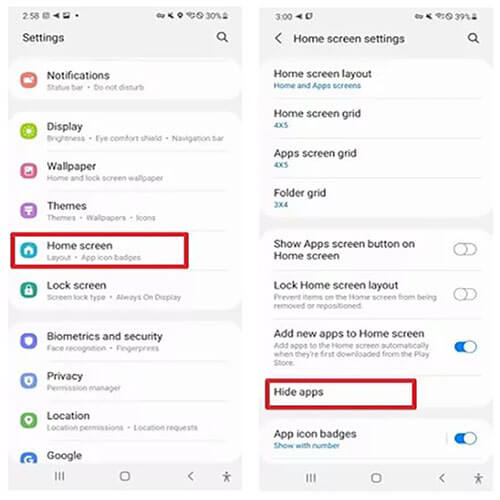
Method 2: Through Settings
The second method in quest of finding how to hide apps on Samsung can also be done using its settings; this method is simple and does not rely on third-party applications to hide applications.
How-to Steps
Step 1. Open Settings: For accessing your device settings, tap on the gear-shaped icon located within either your app drawer or notification panel.
Step 2. Applications or Apps: Scroll down until you locate "Apps or Applications," then tap it.
Step 3. Show System Apps: In order to display all system applications, tap on the three-dot menu or "More" and choose "Show System Apps".
Step 4. Locate Your Hidden App: Search through your list of apps until you discover one you may have hidden, which might not appear on your home screen but can still be accessed here.
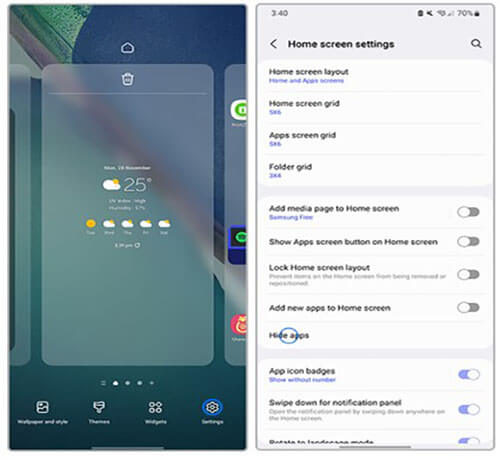
Method 3: Through The App Drawer
Hiding applications on Samsung is also possible directly from your app drawer, making it simple and discreetly manage specific apps.
How-to Steps
Step 1. Open App Drawer: Swipe up or down from your home screen to open up the App Drawer.
Step 2. Access App Hide Option: In your app drawer, look for the three-dot menu or settings icon and tap on it.
Step 3. Hide Apps: Often there will be an option available that allows you to "Hide Apps." Just tap it.
Step 4. Select Apps to Hide: From the list that appears, choose which apps you wish to hide before confirming them.
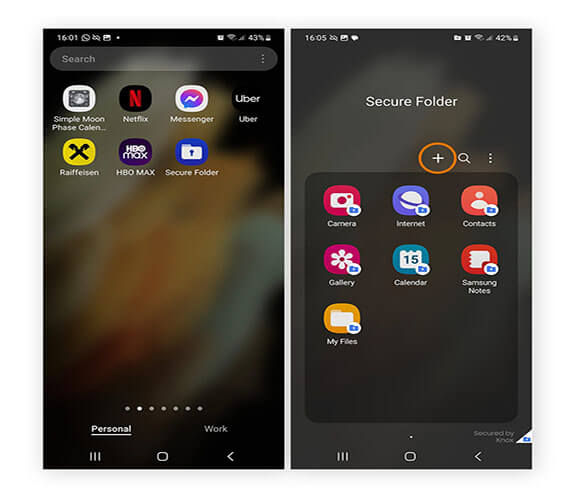
Method 4: Through File Manager
Did you know you could also hide apps on Samsung devices using its built-in File Manager? While this method might be unconventional but effective.
How-to Steps
Step 1. Open File Manager: Locate and Launch the File Manager App on the Device.
Step 2. Internal Storage: Navigate Internal Storage or Device Storage.
Step 3. Locate Hidden Apps Folder: Look for or create one yourself named something like "HiddenApps".
Step 4. Move Applications: Move any apps you would like to hide into this folder.
Bonus Tip: How to Find Hidden Apps on Samsung?
Parents often worry about their children's excessive device usage. If a specific app is missing from the app drawer or intentionally hidden, you can easily locate it. We will explore the most convenient method for finding hidden apps on any device.
Use MoniMaster to Find Hidden Apps on Samsung
MoniMaster Parental Control app is a comprehensive and ad-free solution for parental supervision. It not only helps users find hidden apps on their own and their children's devices but also has a wide user base that appreciates its features.
How-to Steps
Step 1. Purchase and Installation: Begin by selecting a suitable plan based on your needs, then install it onto Samsung device.
Step 2. Launch and Set Up MoniMaster: Launch MoniMaster when it has been installed, then follow the on-screen instructions to configure it and provide any required permissions.
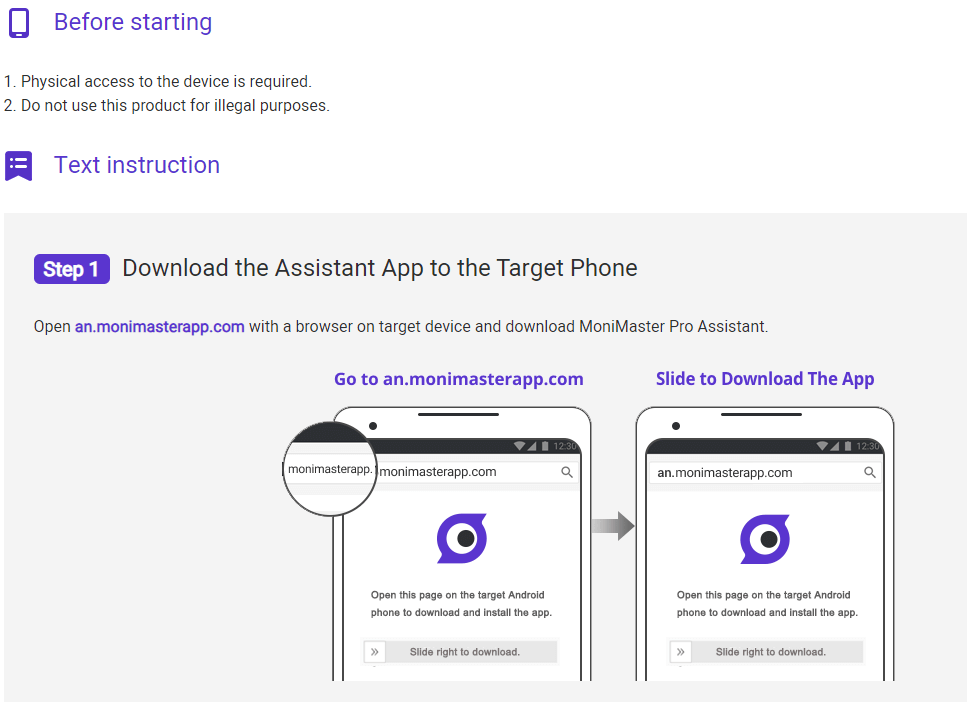
Step 3. Find Hidden Apps : Within the App Lock section, you can easily find hidden specific apps on the Samsung device.
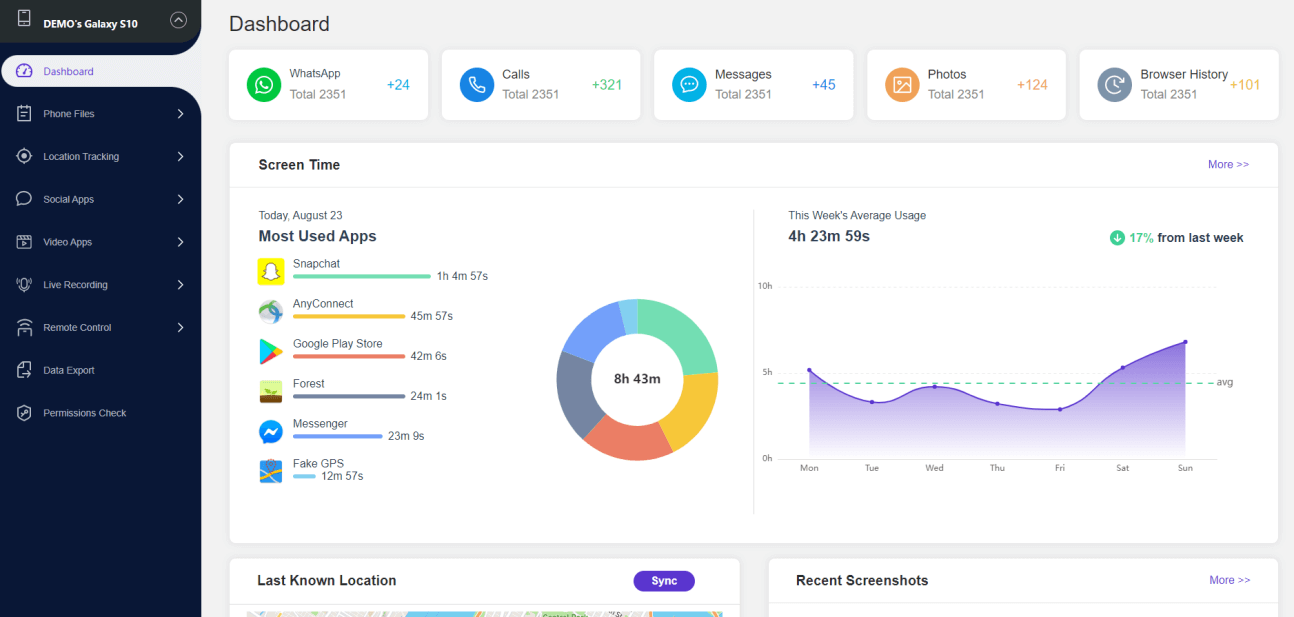
What Else Can You do with MoniMaster Pro for Android?
App Activity Monitoring: MoniMaster makes it simple and accessible for you to monitor app activity - such as usage time and timestamps - on multiple hidden apps at the same time.
Real-Time Location Tracking: Stay aware of where your device and user are with GPS tracking technology.
Call and Message Tracking: Easily track call logs, messages without knowing and even deleted ones to ensure complete communications monitoring.
Geofencing Alerts: Create geofences so your device receives alerts whenever it enters or leaves specified locations, like when entering or leaving an airport or another particular zone.
Remote Control and Data Backup: MoniMaster allows for convenient remote device control and backup solutions that ensure essential files remain protected and accessible when they matter most.
FAQs About How to Hide Apps on Samsung?
Will hiding apps on my Samsung phone affect their functionality?
Hiding apps on your Samsung phone will not affect their functionality. When you hide an app, it simply becomes invisible in the app drawer and won't be easily accessible. However, the app will continue to function normally in the background, and you can still access it through alternative methods such as the settings menu or using a search function.
Can I hide pre-installed apps on my Samsung device?
On most Samsung devices, you cannot directly hide pre-installed apps without using third-party launchers or customization options. However, you can disable certain pre-installed apps to remove them from the app drawer and prevent them from running in the background. Disabling these apps can help declutter your device and free up some storage space. Keep in mind that disabling pre-installed apps may vary depending on the specific Samsung device model and the version of the operating system it runs on.
Conclusion
Overall, knowing how to hide apps on Samsung and how to see hidden apps in Samsung improves both its privacy and usability. For an all-encompassing solution that covers these aspects efficiently and reliably, MoniMaster stands out, with robust features for app management and device security - it makes an ideal tool for anyone wanting complete control of their Samsung device.
















