Have you ever found yourself searching for a video on YouTube, only to realize later that you forgot its title? Or maybe you want to keep track of your search activities for personal reference or content recommendations. Well, the good news is that YouTube provides a convenient way to check your YouTube history. In this article, we will guide you through the process of checking YouTube search history, step by step.
- Part 2:How Can MoniMaster Check Youtube Search History?
- Part 3:Inatall and Use MoniMaster to Check Youtube Search History
- Part 4:Additional Tips for Youtube Search History
- Part 5:FAQs about YouTube Search History
Part 1: How to Check YouTube Search History?
In this section, we'll explore three different methods to access your YouTube search history: through the YouTube website, the YouTube mobile app, and with the help of third-party software like MoniMaster.
1. On YouTube Website:
To check your YouTube search history on the YouTube website, follow these steps:
- Visit the YouTube website and ensure you are logged into your account.
- Click on the three horizontal lines (hamburger icon) in the top-left corner to open the menu.
- Scroll down and click on "History." Here, you'll find a list of your recently watched videos as well as your search history.
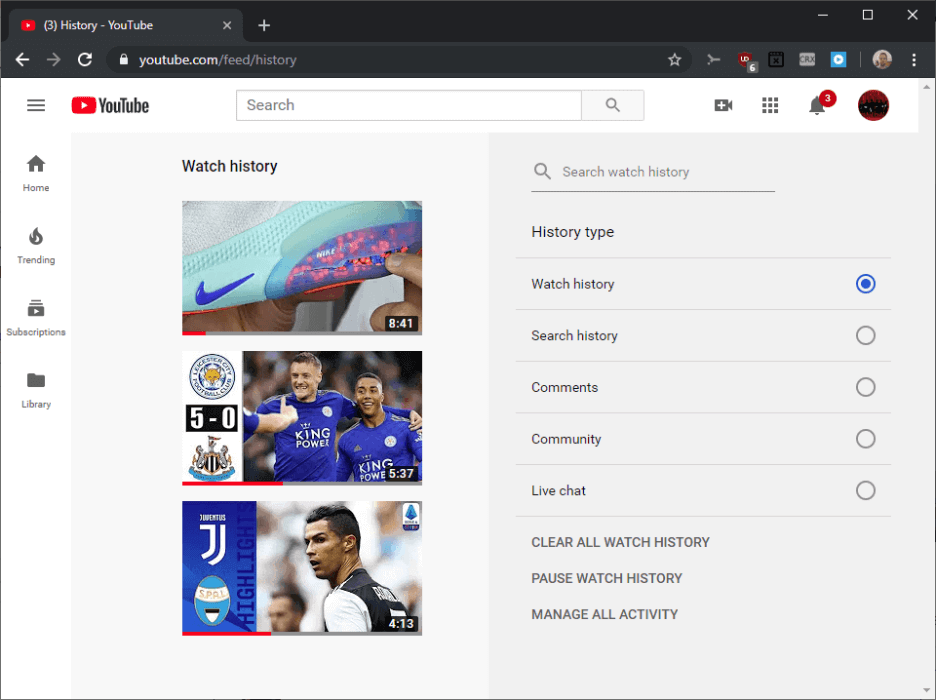
2. On YouTube Mobile App:
If you prefer to use the YouTube mobile app, here's how you can access your search history:
- Tap on the library icon (represented by three horizontal lines) located at the bottom right corner of the screen.
- Scroll down and select "History." You'll be able to see your search history along with your watched videos.
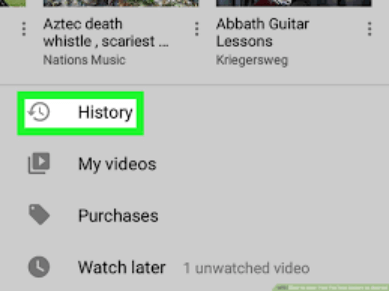
3. Use Third-party Software to Secretly View:
For those who require more advanced features, including the ability to view YouTube search history discreetly, third-party software like MoniMaster can be used. With MoniMaster, you can track YouTube search history without arousing suspicion, providing an extra layer of privacy and security.
Now that you know how to access your search history, let's move on to the next part where we discuss how MoniMaster can assist you in discreetly checking YouTube search activities.
Part 2: How Can MoniMaster Check YouTube Search History?
MoniMaster, a powerful parental control app, offers comprehensive monitoring capabilities, including the ability to check YouTube search history. With its advanced features, MoniMaster ensures a safe and controlled online experience for children while providing parents with valuable insights into their YouTube activities.
Real-Time YouTube Search History Tracking:
MoniMaster empowers parents to view search history, providing real-time monitoring of their child's YouTube activity, ensuring instant access to the keywords and phrases used for comprehensive oversight.

Discreet Monitoring:
MoniMaster operates stealthily, offering parents remote phone access to check YouTube search history without their children's knowledge. It ensures a non-intrusive approach to maintaining online safety and monitoring their online activities effectively.
YouTube Search History Data Export:
YouTube Search History Data Export encompasses the extraction and saving of a user's search history from YouTube, allowing them to store, analyze, and even find deleted contacts within their past search queries for diverse purposes.
In the next part, we will guide you through the installation and usage of MoniMaster to check YouTube search history effectively.
Part 3: Install and Use MoniMaster to Check YouTube Search History
To effectively install and use MoniMaster for checking YouTube search history, follow these three specific steps:
Step 1: Create an Account
Visit the official MoniMaster website and create a new account by providing the required information. Follow the instructions to complete the registration process and verify your account.
Step 2: Follow the Setup Guide
Install the MoniMaster app on the target device, ensuring that you have proper consent and authorization. Follow the provided instructions to grant the necessary permissions for MoniMaster to function optimally.
Step 3: Start Monitoring YouTube Search History on The Dashboard
Log in to your MoniMaster account using your credentials on any device with an internet connection. Access the MoniMaster dashboard and select "App Monitoring" to view the YouTube search history logs.
By following these steps, you can easily install and set up MoniMaster to monitor various activities on the target device, including checking YouTube search history. The intuitive dashboard interface allows you to conveniently access and review the collected data, ensuring that you stay informed about your child's online interactions.
In next section we will discuss additional tip for YouTube Search History.
Part 4: Additional Tips for YouTube Search History
Maximizing your control over your YouTube search history can enhance your privacy and improve your browsing experience. In this section, we'll explore some additional tips and tricks to manage your YouTube search history effectively.
Pause your search history:
If you want to prevent YouTube from saving your search history, you can pause it. Go to your YouTube account settings, navigate to ""History & Privacy,"" and toggle off the ""Include YouTube search history"" option.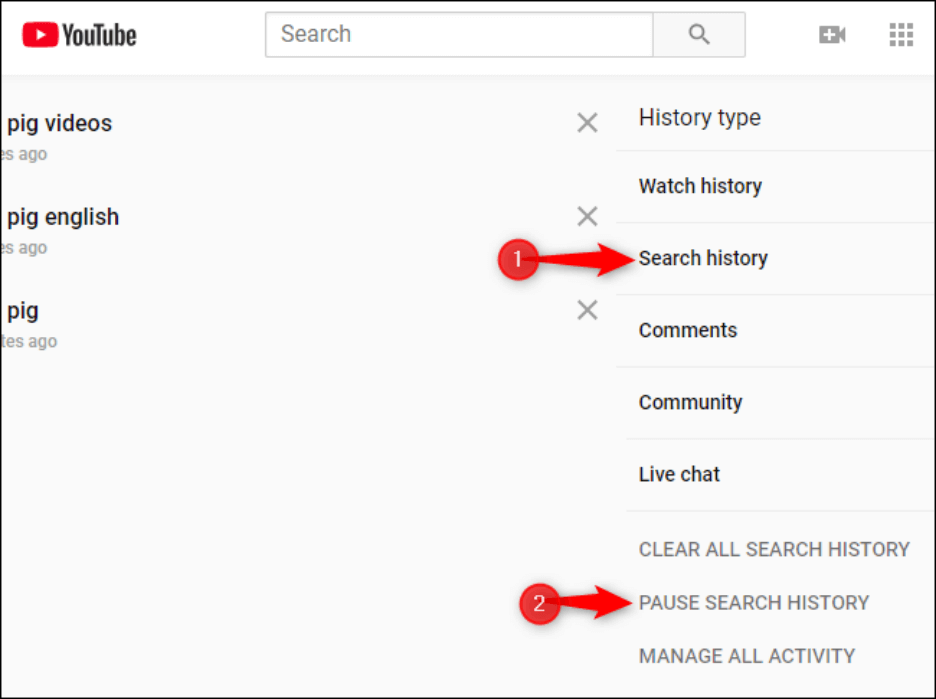
Clear your search history:
To remove specific search entries from your YouTube search history, visit your account settings, go to ""History & Privacy,"" and click on ""Clear search history."" This will delete all the recorded searches from your account.
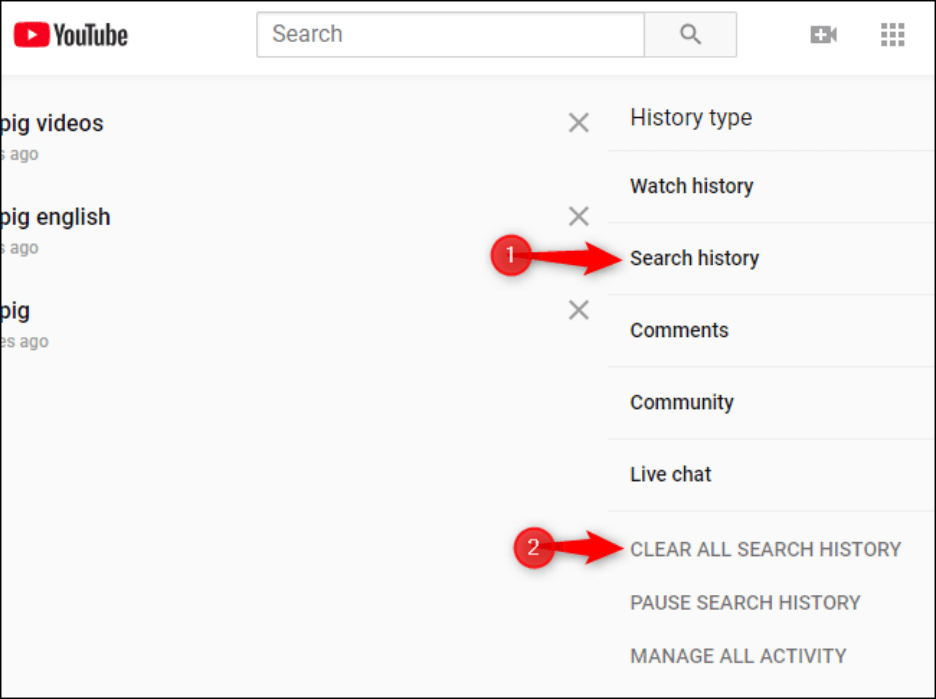
Use incognito or private browsing mode:
If you prefer to keep your YouTube searches separate from your regular browsing history, consider using the incognito mode or private browsing feature in your web browser. This way, YouTube won't record your search history while you're in this mode.
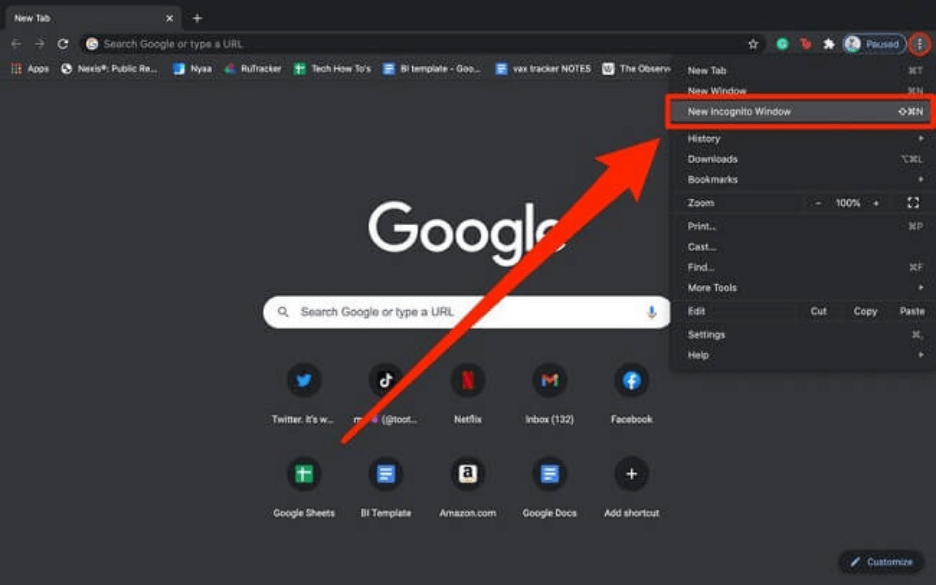
Disable personalized search results:
If you want to see more diverse content or don't want YouTube to base recommendations on your searches, you can turn off personalized search results. In your YouTube account settings, navigate to "General" and toggle off the "Use my YouTube search history to improve recommendations" option.
By utilizing the additional tips outlined above, you can take full control of your YouTube search history. In the next part, we will address some frequently asked questions about YouTube search history.
Part 5: FAQs about YouTube Search History
How do I clear my YouTube history and cookies?
To clear your YouTube history and cookies, go to your YouTube account settings, select "History & Privacy," and click on "Clear search history." Remember that clearing your history will remove all recorded searches from your account.
Is YouTube history permanently deleted?
Yes, when you clear your YouTube history, it is permanently deleted from your account. However, please note that YouTube may retain some anonymized data for a limited period for analytical purposes.
How long can YouTube history last?
YouTube history can last indefinitely unless manually cleared by the user. By default, YouTube retains your search history to improve recommendations and provide personalized content. However, you have the option to clear or pause your search history to manage your privacy preferences.
Conclusion
In conclusion, managing your YouTube search history is essential for privacy, personalization, and ensuring a safe online experience. By following the steps outlined in this article, you can easily access, clear, and control your search history. Additionally, utilizing tools like MoniMaster offers advanced monitoring features, including discreetly checking YouTube search history for enhanced parental control. Take charge of your YouTube search history today and enjoy a safer and more personalized browsing experience with MoniMaster.
















