In today's digital age, it's important to keep track of our app usage on Android devices. Whether you're curious about mobile app usage analytics or keeping an eye on your child's activities, this article will guide you through various methods to check app usage on different Android phones.
We will explore both built-in options and the use of a third-party app called MoniMaster for comprehensive monitoring.
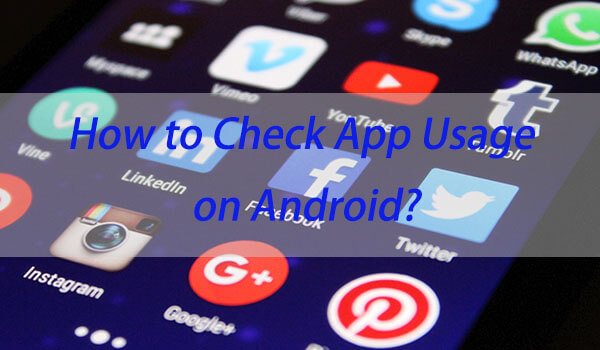
How to Check App Usage on Android without Installing a Third-party App?
Monitoring app usage on Android devices is essential to digital well-being and productivity in today's digital world. Many Android users may be unaware that their device already contains tools for tracking mobile app usage analytics - this guide will walk you through how to see app usage on Android across seven major brands without resorting to third-party apps.
1. Check App Usage on a Samsung Galaxy Phone
Samsung Galaxy phones contain an inbuilt feature to track app usage. Samsung's Digital Wellbeing feature allows users to effectively track their Android app usage statistics.
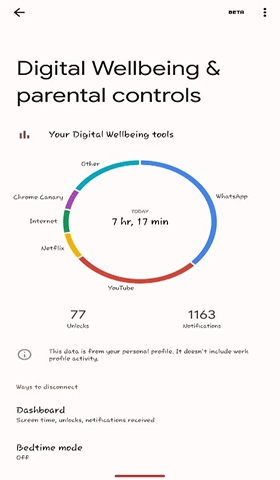
- Navigate to Settings, selecting Digital Wellbeing & Parental Controls.
- This page presents you with an overview of your app usage, screen time, and unlocks.
- Tap on the dashboard for more in-depth statistics regarding individual apps.
2. Check App Usage Analytics on a Google Pixel Phone
Google Pixel phones provide a comprehensive insight into app usage. Pixel phones use Digital Wellbeing for detailed insights into app interactions.
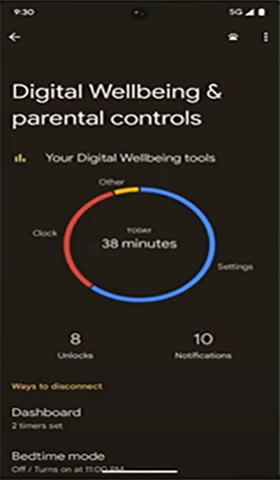
- Open Settings, and select Digital Wellbeing & Parental Controls.
- This screen displays your daily screen time with comprehensive app usage statistics.
- To gain more comprehensive information on usage data for individual apps, click on "detailed usage data".
3. See Most-Used Apps on a Xiaomi Phone
Xiaomi provides an intuitive platform that makes tracking mobile app usage analytics simple. Xiaomi's MIUI system features an inbuilt feature to track which apps users most often access.
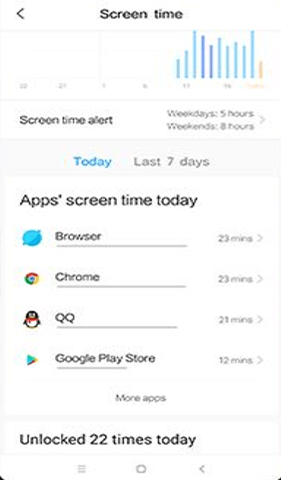
- Open 'Settings' and navigate to 'Screen time'.
- Here, you will find comprehensive reports about app usage statistics.
- You can explore daily or weekly app usage metrics.
4. See Most-Used Apps on a Vivo Phone
Vivo smartphones include a mobile app usage analytics as standard feature. Vivo phones feature an intuitive user experience for keeping track of app activity.
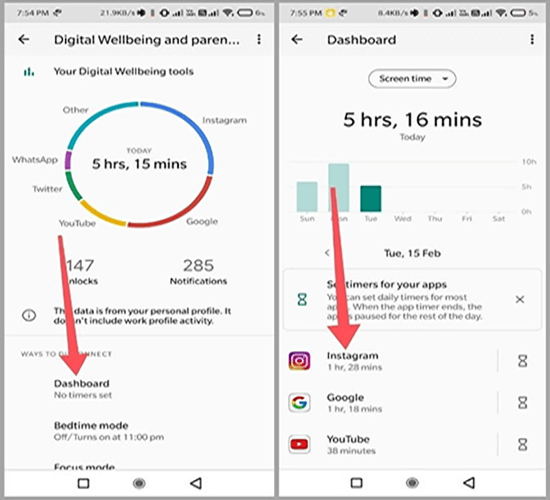
- First Navigate to "Settings," then "Digital Wellbeing & Parental Controls".
- Access the detailed statistics of your app usage under the dashboard.
- Analyze your usage patterns to optimize digital management.
5. Check App Usage Statistics on a Realme Phone
Realme offers advanced app usage statistics through its settings. It’s an effective yet straightforward tool for tracking mobile app usage analytics.
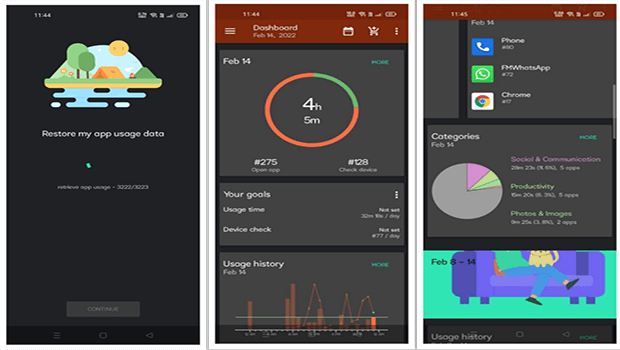
- Go to Settings, navigate to and open Digital Wellbeing & Parental Controls.
- Review both your overall screen time and individual app usage statistics.
- Delve deeper into detailed app interactions by exploring in-depth data.
6. See App Usage on an OPPO Phone
OPPO phones feature an inbuilt functionality for app usage tracking. OPPO's ColorOS offers an intuitive user experience to view app usage data.
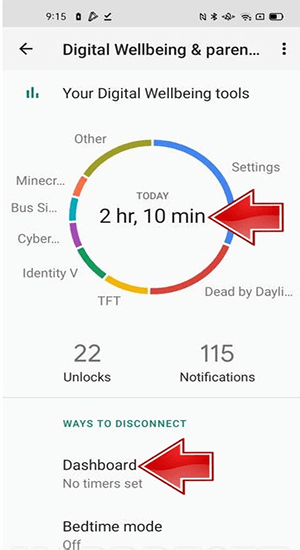
- Open Settings, navigate to Digital Wellbeing & Parental Controls, then tap this option.
- Your apps' screen time and usage data for each day or week are available here.
7. Track Apps Usage on a Motorola Phone
You can analyze each app's screen time and frequency of use during any particular day or week using Motorola phones as they offer easy access to app usage statistics. Motorola provides an effective and user-friendly way of monitoring app usage on Android.
- Navigating to Settings, then Digital Wellbeing & Parental Controls, is required for use of Parental Controls.
- Access a visual representation of your app use.
- Gain more insight into your app usage patterns by delving deeper into individual app statistics.
Android offers users an efficient yet effortless method for keeping tabs on and managing app usage statistics, with built-in tools providing insight into digital habits such as app interactions. Knowing how to see app usage on Android provides proactive steps toward leading a healthier digital lifestyle.
How to Use Parental Controls App MoniMaster to Check App Usage on Android?
In today's digital era, keeping an eye on app usage can not only benefit ourselves but also ensure our loved ones' well-being and safety. MoniMaster serves as an essential parental control app that monitors mobile app analytics - giving parents insight into their children's app usage on Android devices.
Brief Introduction to MoniMaster
MoniMaster excels at digital supervision, offering parents a clear picture of mobile app usage analytics. Its user-friendly interface and advanced monitoring features make MoniMaster an appealing option to stay aware of their children's digital interactions.
How to Use MoniMaster to Check App Usage on Android?
Step 1. Install MoniMaster on both parents' and their child's Android devices. During setup, ensure all necessary permissions have been granted during installation.
Step 2. Follow the guide to set up the account.
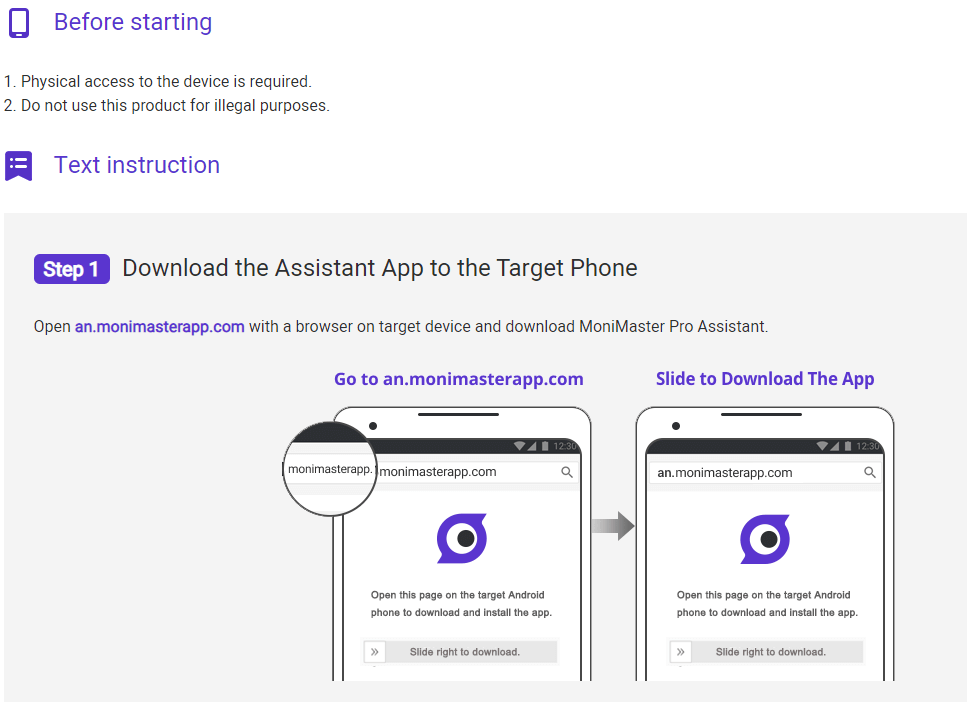
Step 3. Once set up, accessing the MoniMaster dashboard to view detailed reports about app usage on their child's Android smartphone will provide parents with extensive insight.
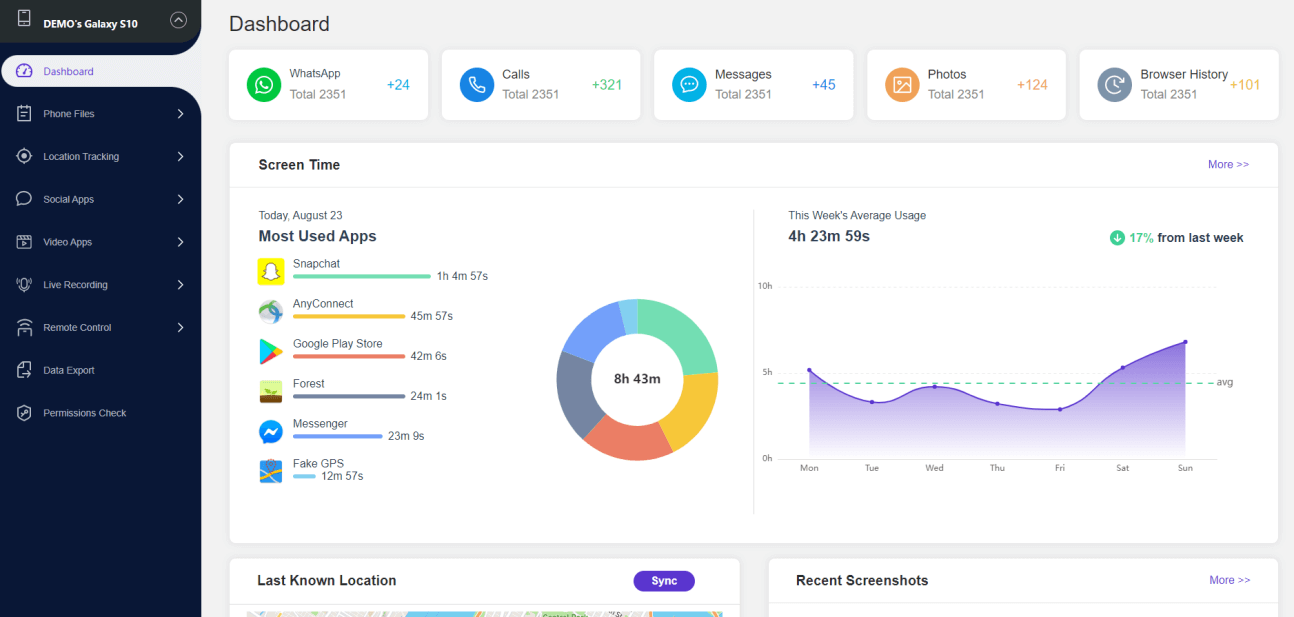
Key Features of MoniMaster
MoniMaster provides more than just app monitoring - making it a comprehensive parental control solution. It includes several additional features which make MoniMaster an all-in-one parental control platform:
Location Tracking
Stay abreast of your child's whereabouts with real-time GPS tracking.
Establish secure areas around your child and receive alerts whenever he/she enters or leaves these zones.
Social Media Monitoring
Be wary of any activities taking place on popular social media platforms that pose potential risks, and ensure there are no unwary activities taking place there.
Call and SMS Tracking
Keep an eye on call logs and text messages so your child's communications remain safe.
Review Browsing History
Take steps to ensure your child has only accessed age-appropriate material online and block porn website.
MoniMaster provides parents with an all-in-one solution to manage and monitor the apps usage on Android devices of their children, offering more than simple app usage tracking - offering holistic digital parenting support so parents can have peace of mind that digital interactions between children are safe and healthy.
Hottest Question Related to Android App Usage
How to check app battery usage on Android?
Go to Settings, Battery Usage. Here you will be able to see which applications consume battery.
How to check app time usage on Android?
To see which apps your children spend time using, navigate to "Settings" > "Digital Wellbeing & Parental Controls". Here you will be able to track how long they spend using each application.
Where is app usage access?
App usage access can often be found under Settings' > Digital Wellbeing & Parental Controls or Security & Location' > "Apps Usage Access".
How do I hide app usage on Android?
Hiding app usage directly is impossible, but you can limit access to such data through security third-party apps, settings, or guest mode.
How do I check my mobile history?
To view your mobile history, open your browser and visit its "History" section. Similarly for calls history use your 'Phone" app and navigate to "Recents", while for app usage history refer to "Digital Wellbeing & Parental Controls".
Conclusion
This comprehensive guide offers insights into tracking and managing app usage on Android across different brands and settings, particularly parental control. MoniMaster stands out as an outstanding solution, especially when looking for deeper analytics into children's digital activities.
















